Back
Stacking STX
Network
•
5 min
Note: Users who previously engaged in Stacking via the desktop wallet will need to follow this guide to Stack with Lockstacks. Users can also participate in Stacking via Lockstacks with their Ledger device.
Stacking rewards Stacks (STX) token holders with bitcoin when they lock up their tokens for a designated period to participate in the Stacks network consensus mechanism.
Currently, Leather users have three ways to participate in the Stacking process via Lockstacks. It is important to note that Leather does not manage or oversee Stacking; it simply allows users to integrate with Stacking products built by others.
How to Connect Your Leather Bitcoin Wallet to Lockstacks
After you’ve accessed lockstacks.com, follow these steps to connect your Leather wallet:
Click on “Connect wallet” in the top right corner of the Lockstacks homepage
Click “Connect”
Select the account you’d like to connect to Lockstacks with
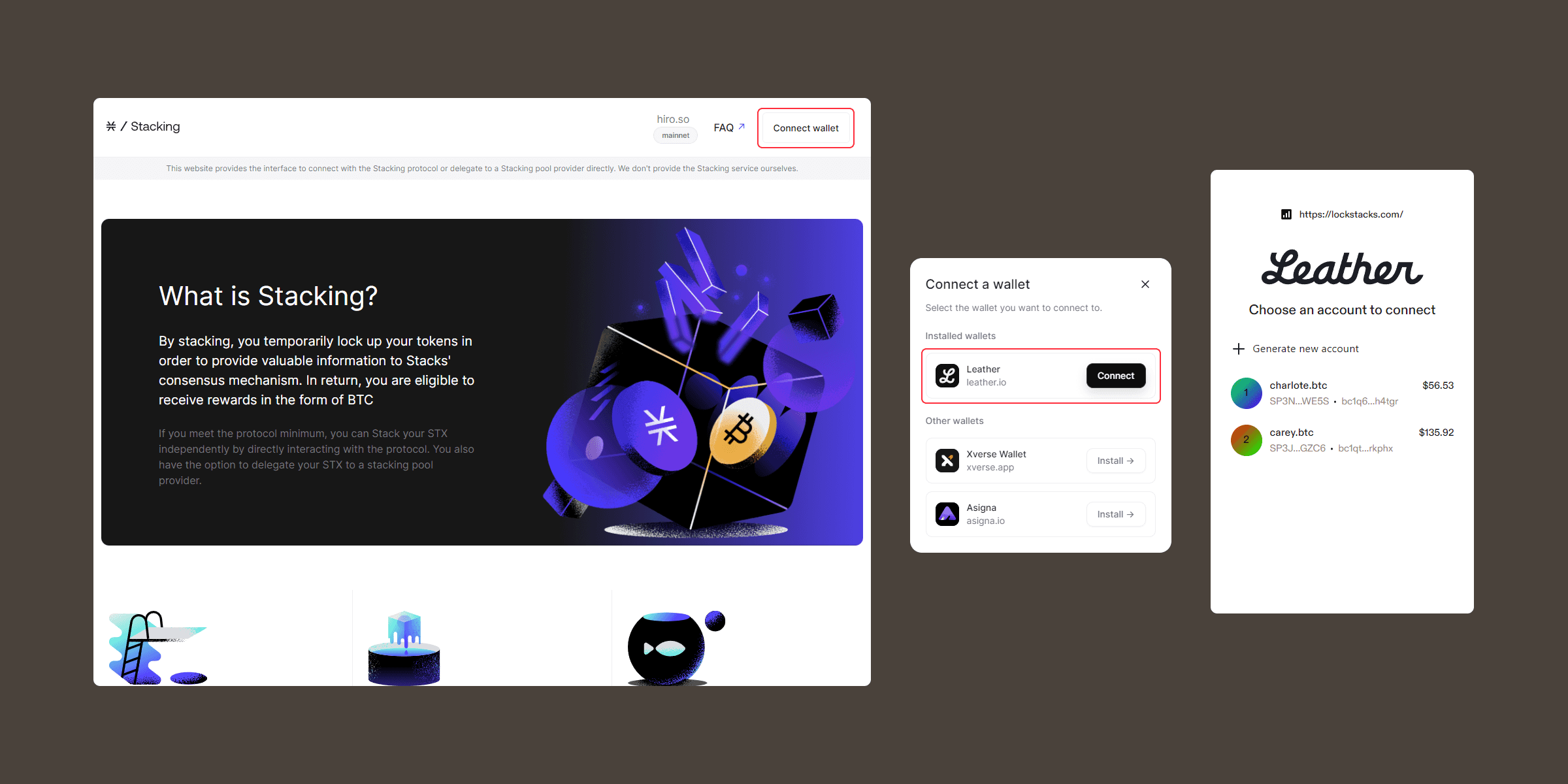
How to Stack in a Pool with Leather
A pool is a third-party service that oversees the node operations for Stacking, and the pool service pays out rewards after every Stacking cycle. Pools are non-custodial and each pool has its own minimum STX requirement to participate.
To Stack in a pool:
Click on “Stack in a pool”
Select an option from the “Pool” list or enter the address for a custom pool that you want to use
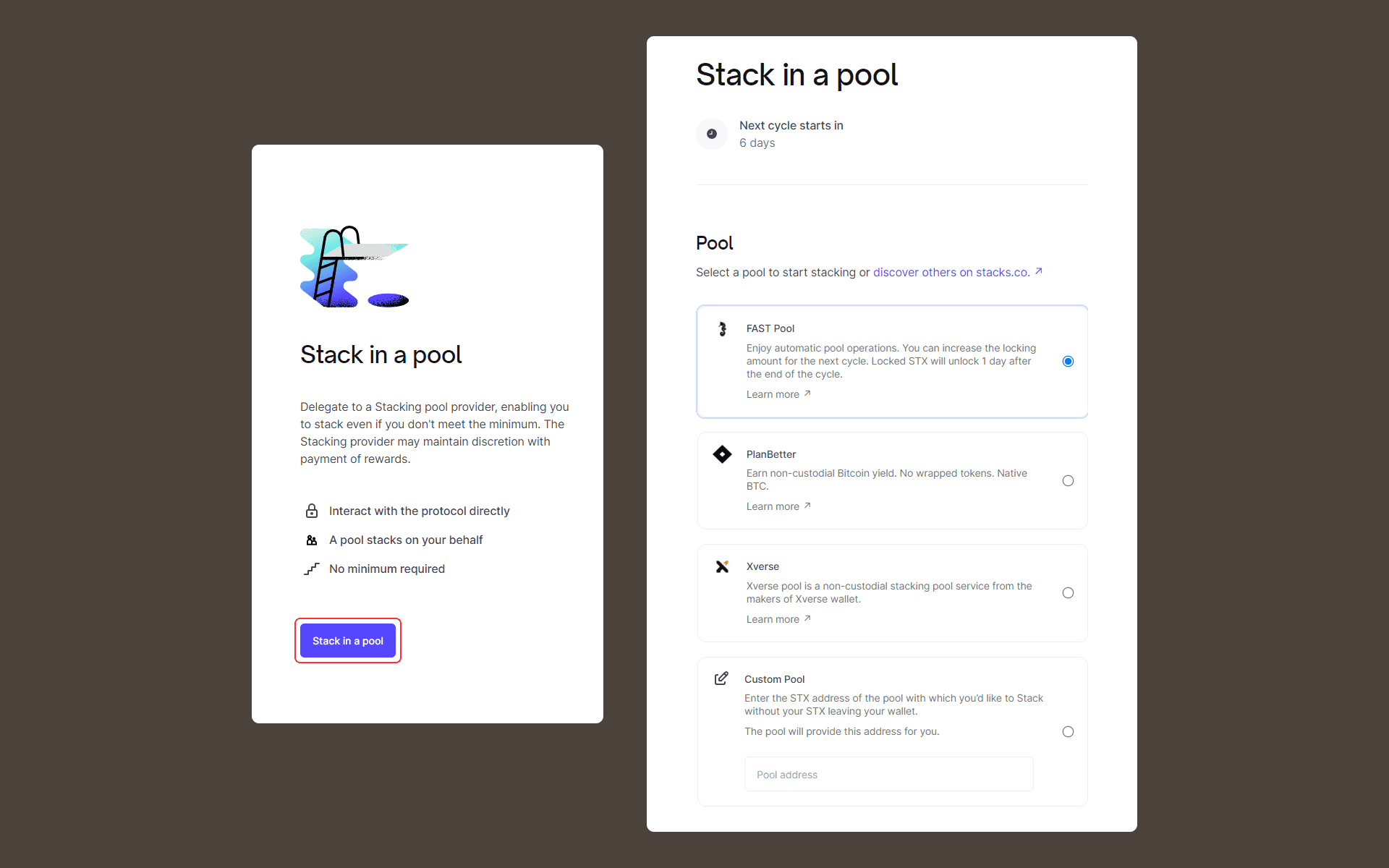
Enter the amount of STX you’d like to pool
Click “Step 1: Allow pool contract”
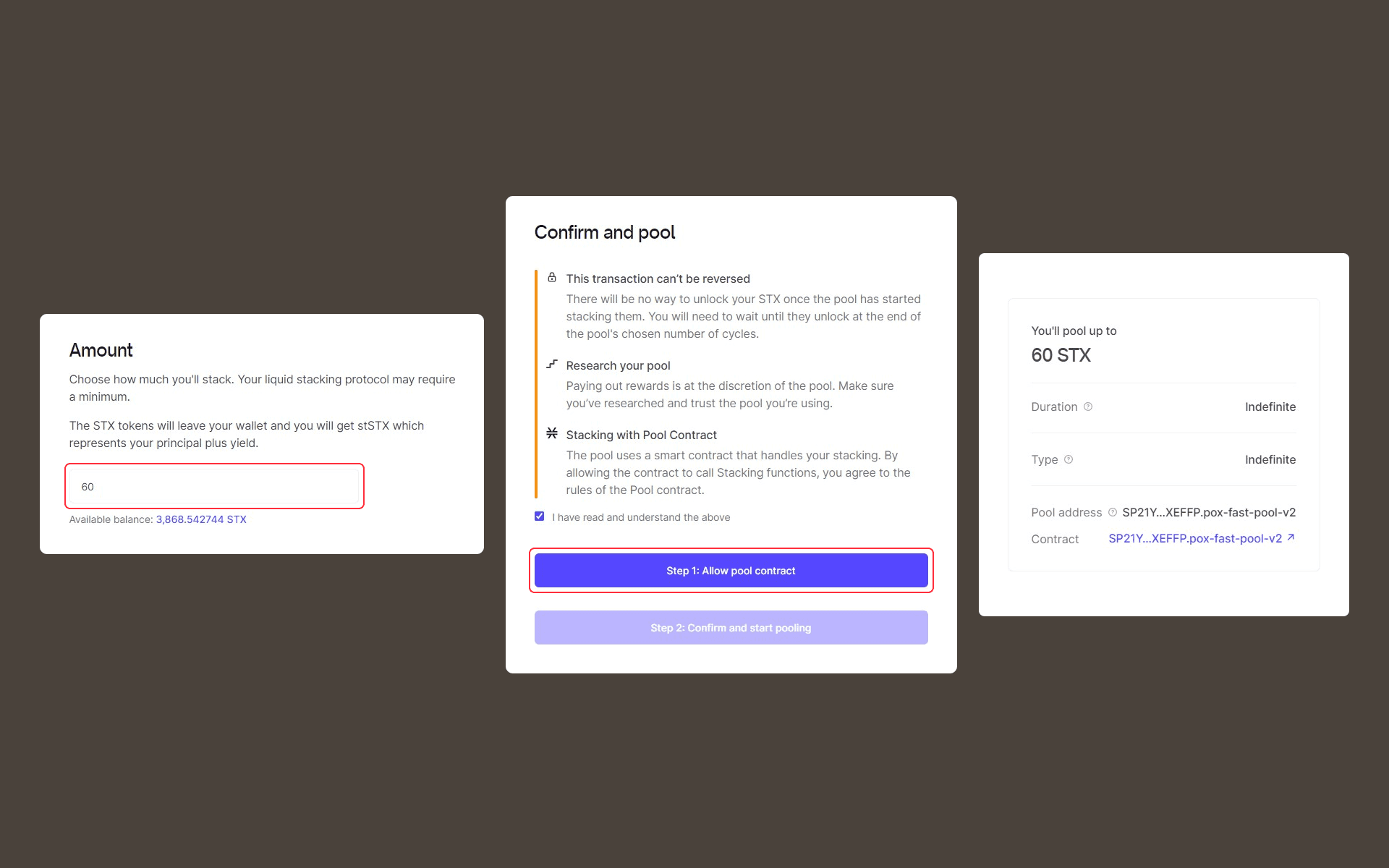
Hit “Confirm” in the Leather pop-up window to enable the pool contract
Click “Step 2: Confirm and start pooling” to continue
Confirm the transaction in the next pop-up window
You’ll be taken to a new page that tracks the status of the STX you’re looking to pool
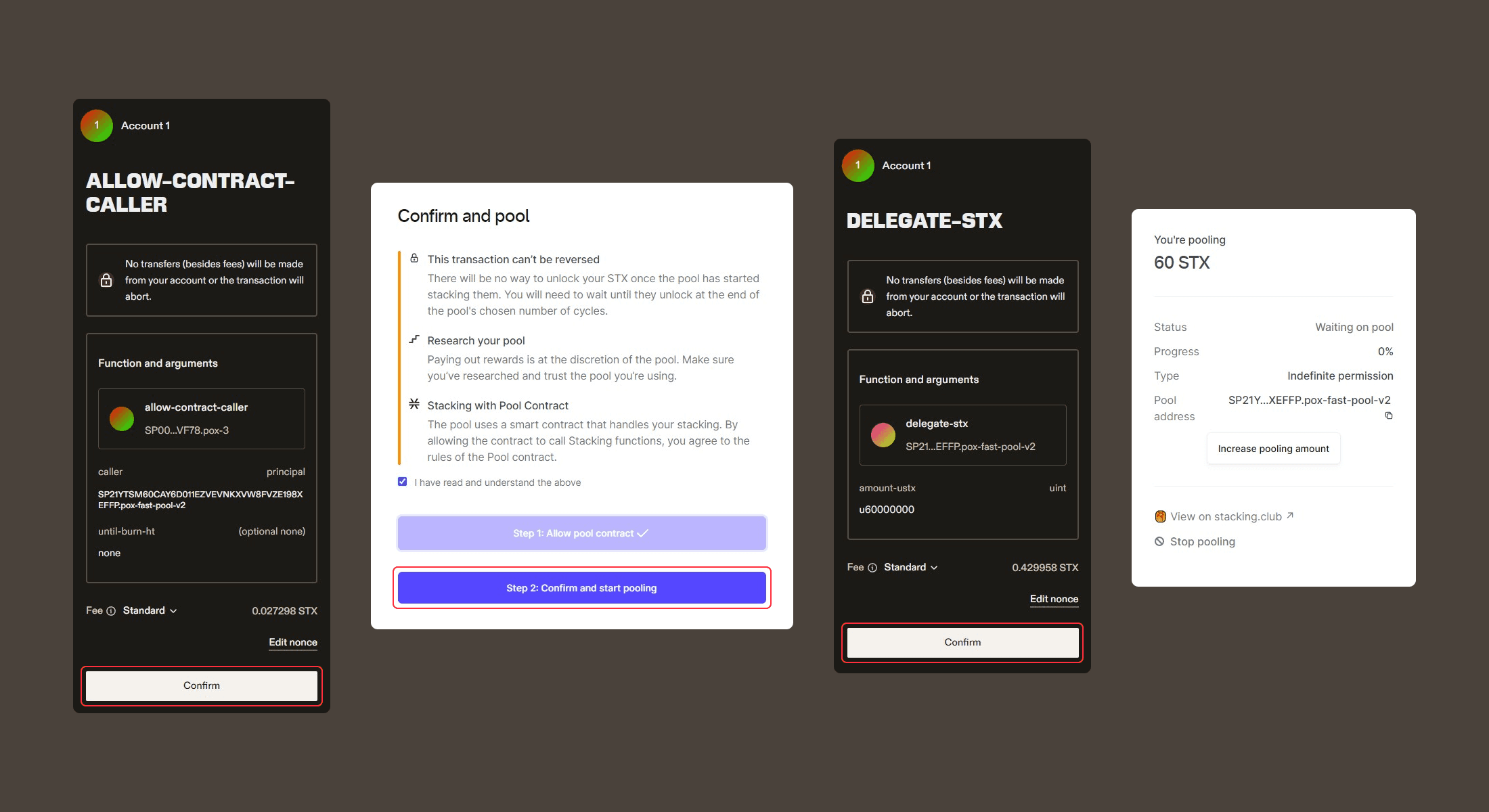
If you return to the main Lockstacks page, you’ll be able to track your pooling details by clicking “View your pooling info.” You will also have the ability to extend your Stacking period or increase the amount of STX you want to pool. Please note that when you Stack in a pool, you are subject to any rules, policies, or terms of the third-party service provider.
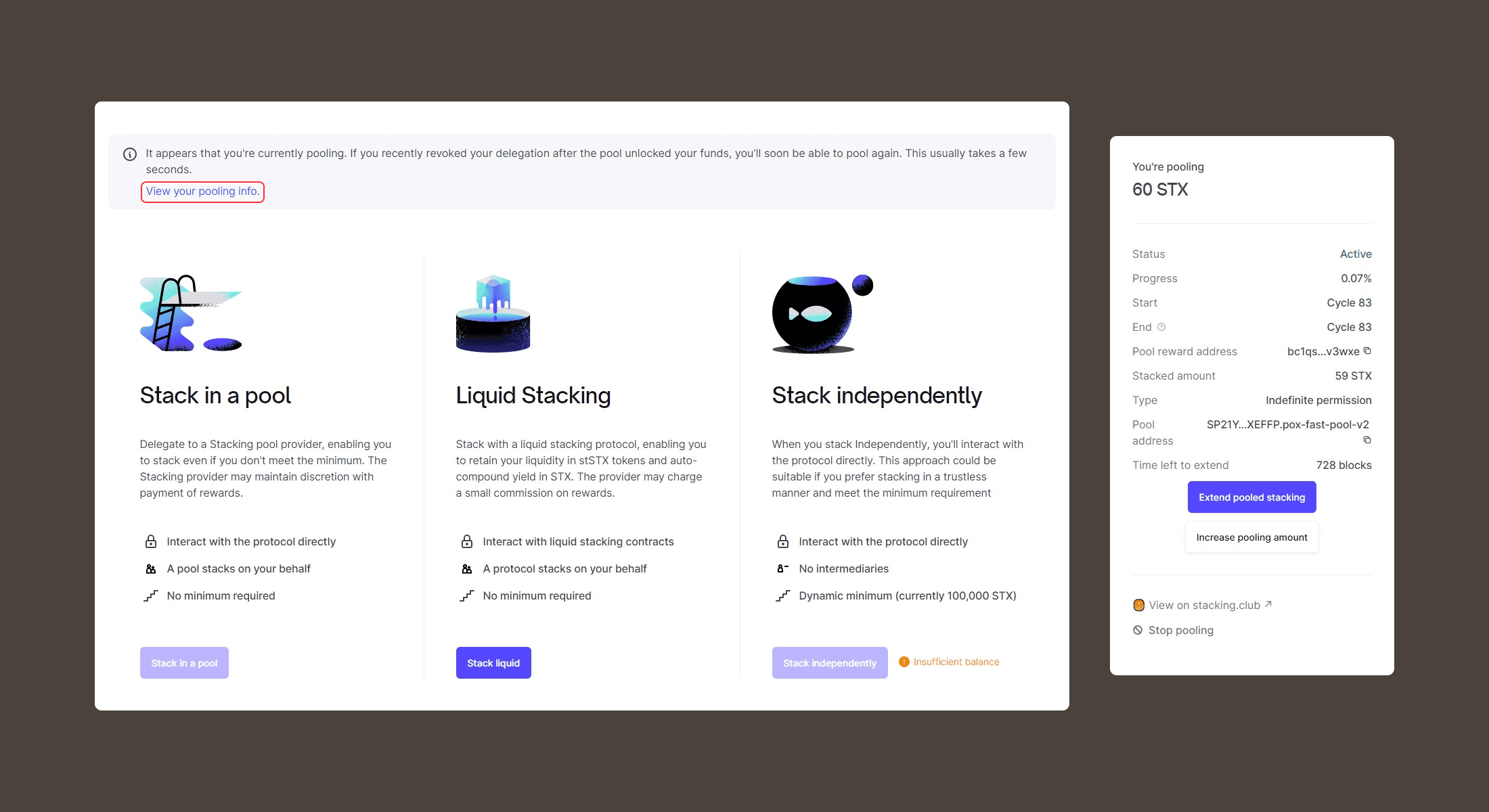
How to Participate in Liquid Stacking with Leather
Liquid Stacking, a new feature developed by independent third parties such as Stacking DAO and LISA, gives users the ability to lock their STX in exchange for a tokenized representation of Stacked Stacks. According to the developers of the Liquid Stacking feature, this allows users to employ their Stacked STX throughout the ecosystem while continuing to earn Stacking rewards. Unlike Stacking, there is no minimum STX required to participate in Liquid Stacking. Users can also trade back to STX at any time.
To participate in Liquid Stacking:
Select a protocol to begin Liquid Stacking
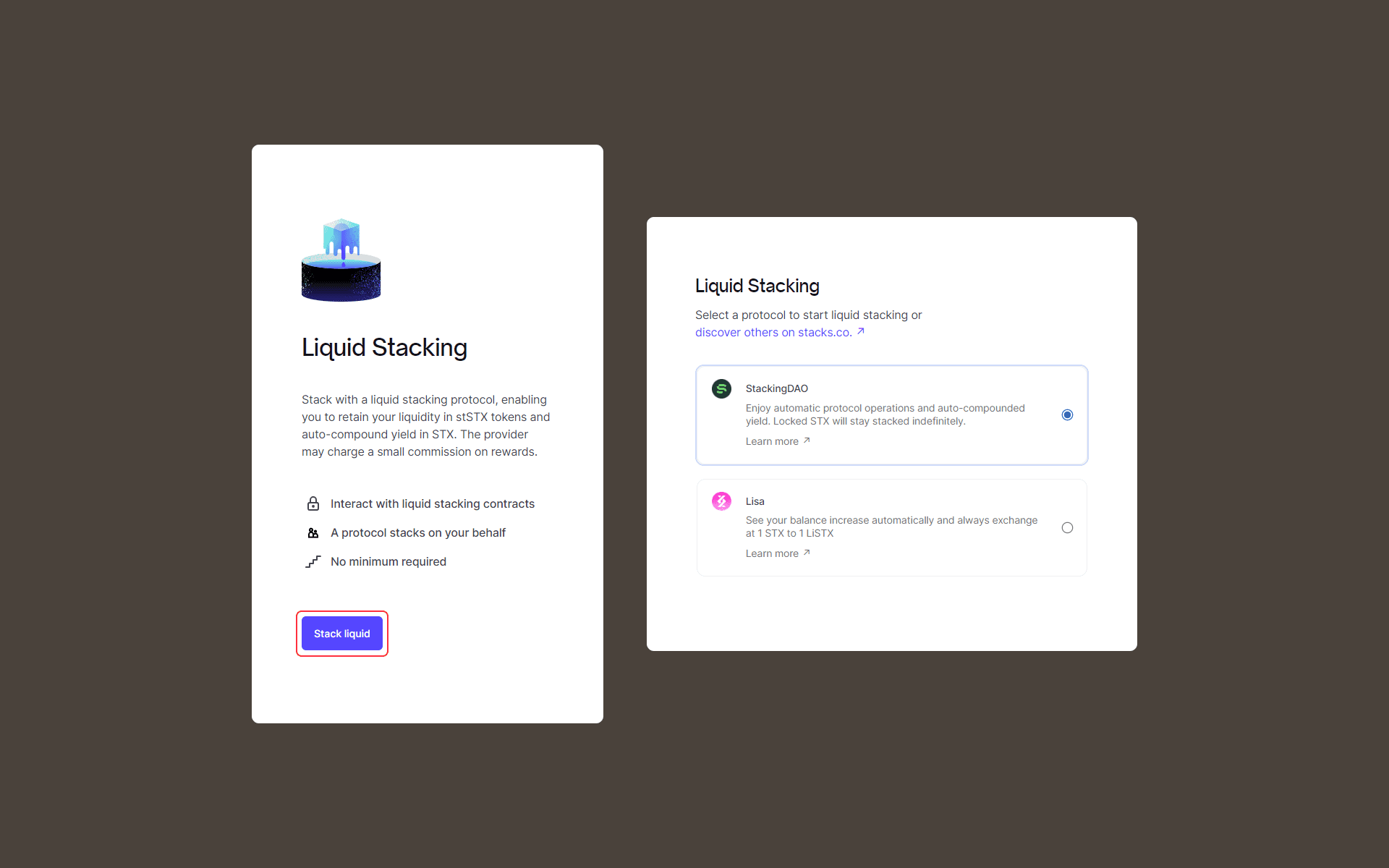
Enter the amount of STX you want to Liquid Stack
Click “Confirm and start liquid stacking”
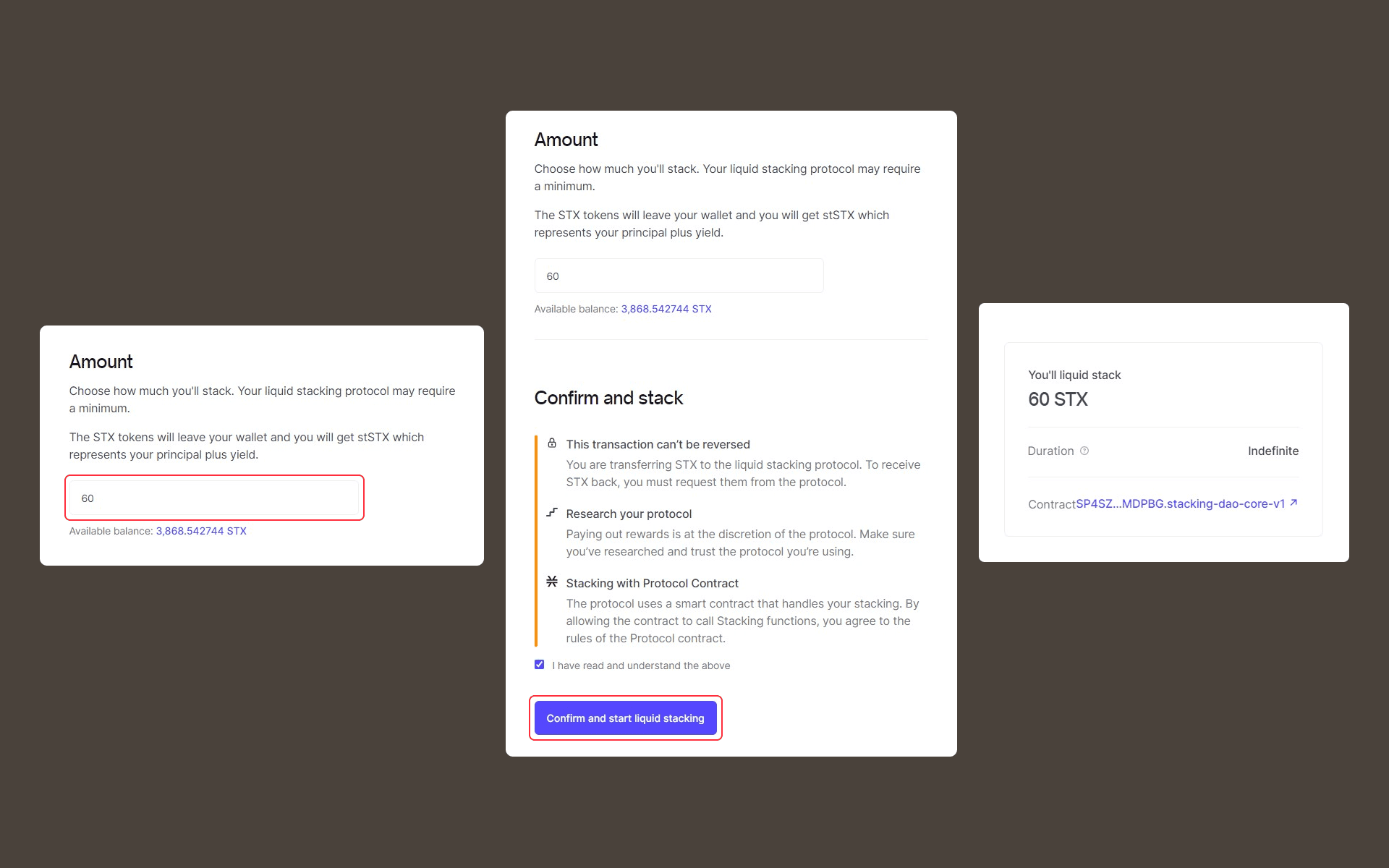
Hit “Confirm” once you have reviewed your Liquid Stacking details
A status page will appear that tracks your Liquid Stacking process, and stSTX or LiSTX will appear in your wallet
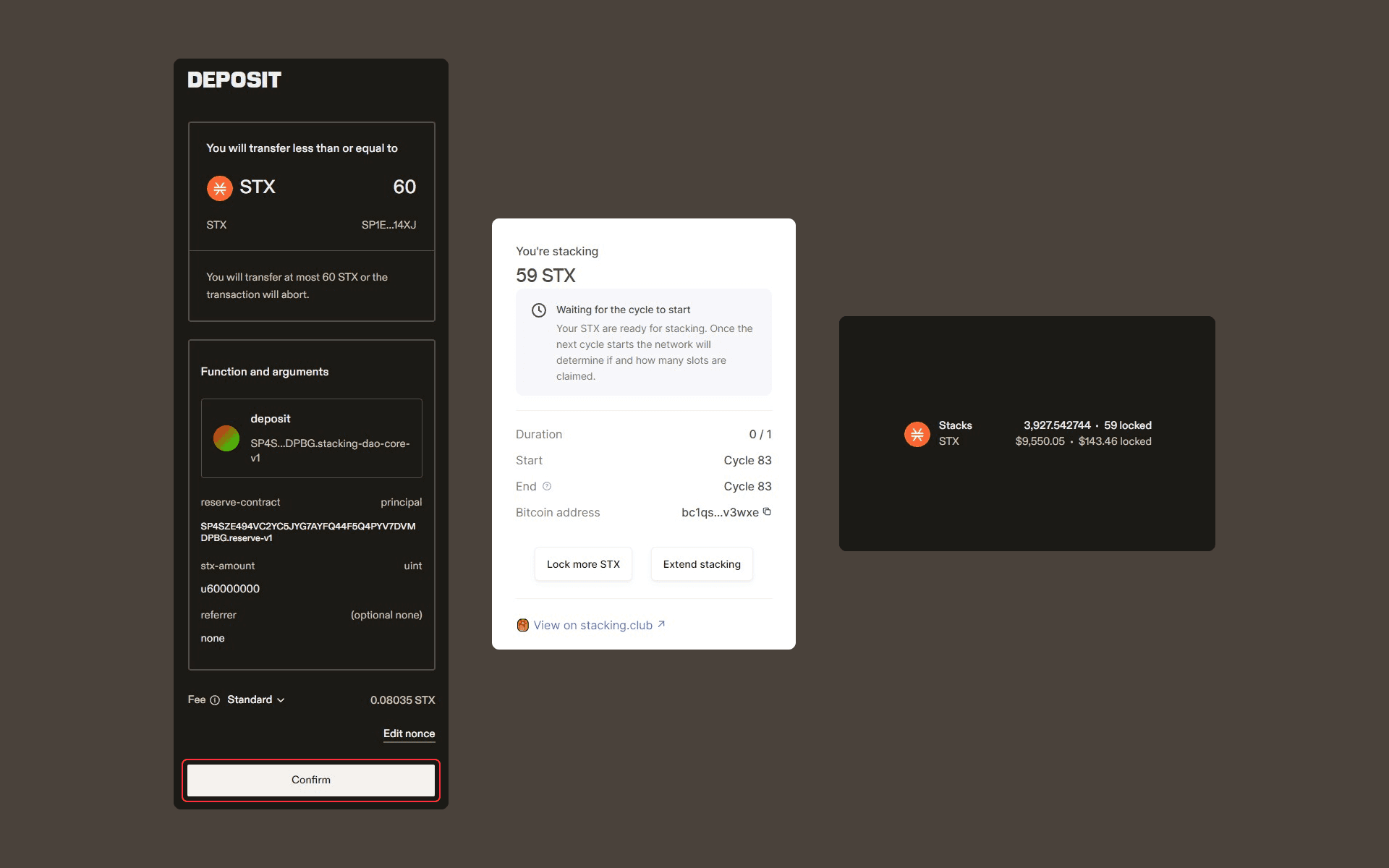
You’ll also notice that your Stacks balance will reflect the amount of STX locked for the Liquid Stacking process.
How to Stack Independently with Leather
Leather users also have the option to Stack independently so long as they possess a minimum of 100,000 STX. This approach allows you to interact directly with the protocol.
With the Nakamoto release, it’s important for Stackers to know that they will no longer be able to stack independently without running their own signer software. If you would like to Stack independently, please read the Stacks Foundation’s documents on signer software and be sure to generate a signer key signature.
It is recommended that Stackers who don’t want to run their own signer software should Stack in a different manner.