Back
How to Use Leather on Magic Eden
Applications
•
7 min
Magic Eden is one of the top NFT marketplaces covering digital collectibles on multiple chains, including Bitcoin. Leather users can connect to Magic Eden to interact with the latest Bitcoin Ordinals collections, and more.
How to Connect to Magic Eden with Leather
When you access the Magic Eden homepage, follow these steps to connect your Leather Bitcoin wallet:
Click “Connect Wallet” on the upper right hand corner
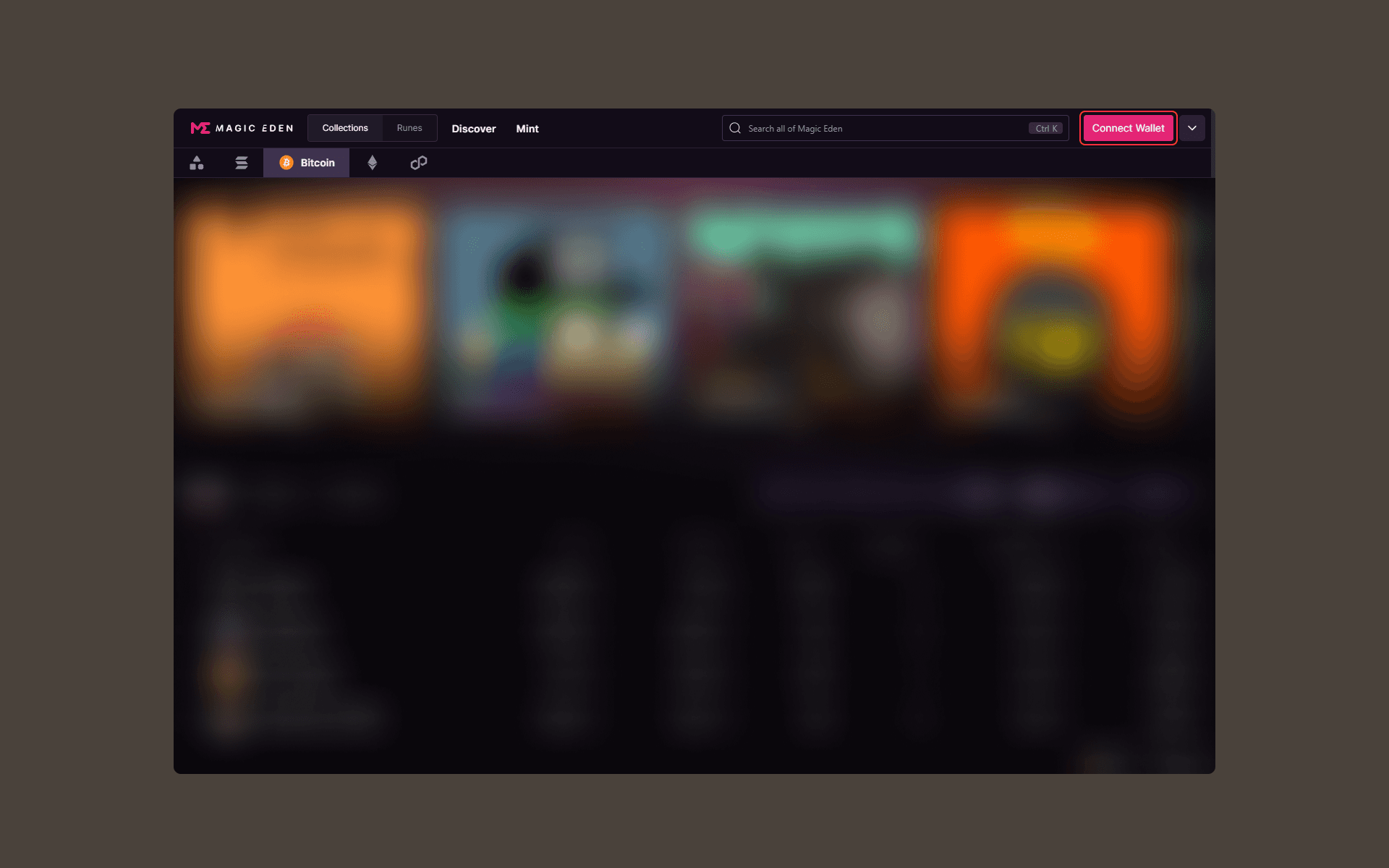
Select the “‘Bitcoin” tab and select “Leather”
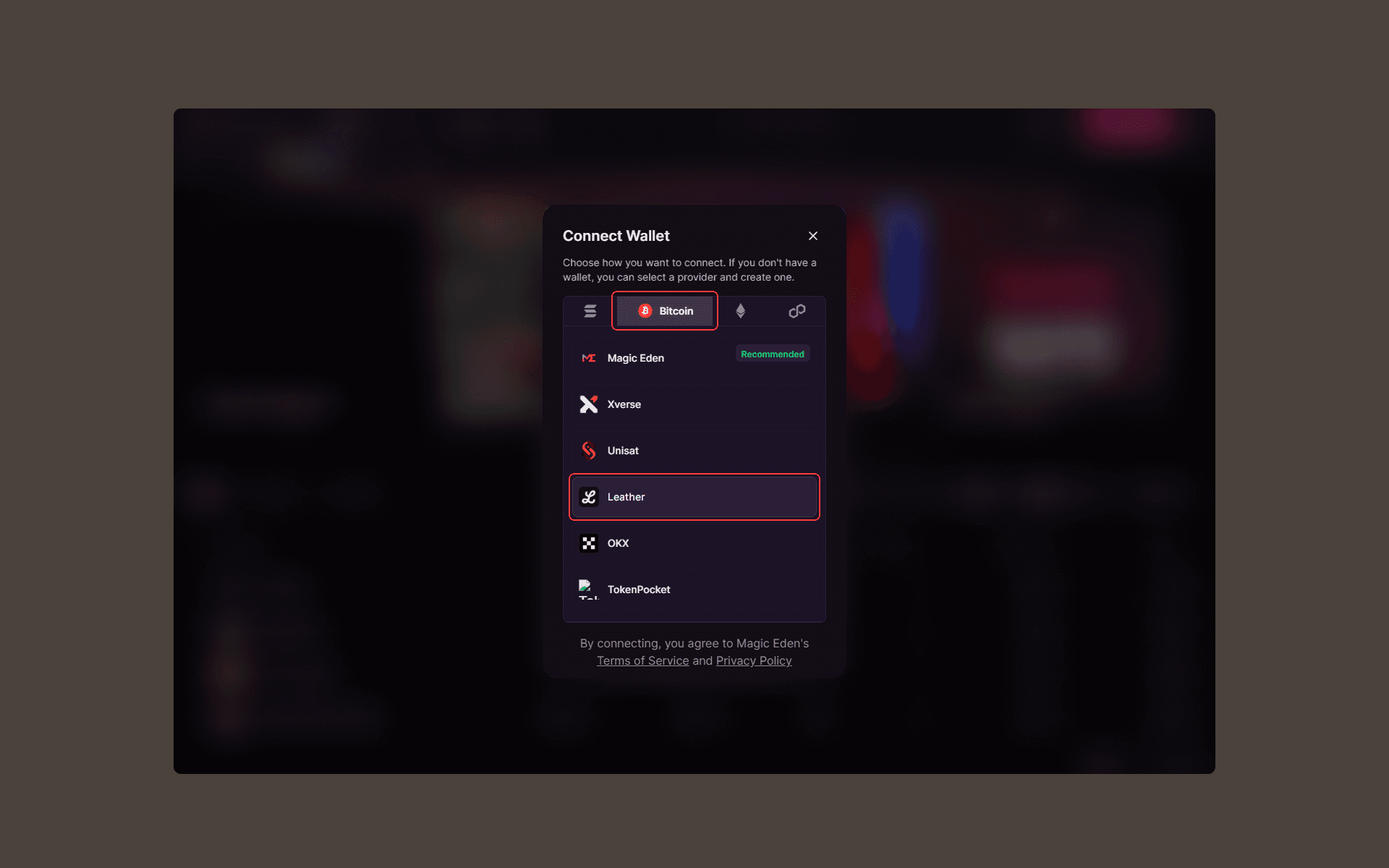
Click “Connect Leather”
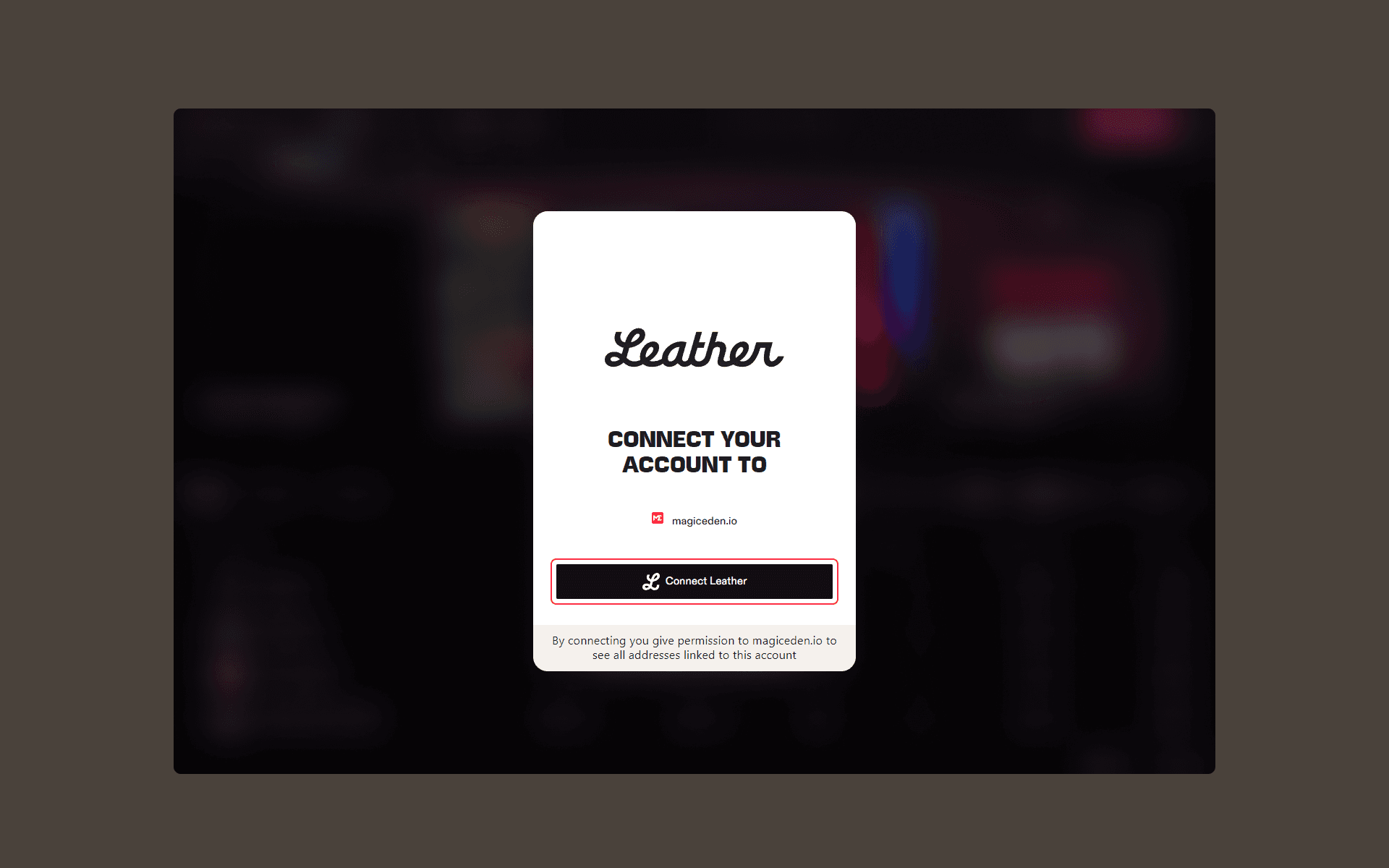
How to Inscribe Ordinals on Magic Eden with Leather
To inscribe Bitcoin Ordinals on Magic Eden:
Hover over the “Mint” tab at the top of any page on Magic Eden and select “Inscribe” from the drop down menu that appears
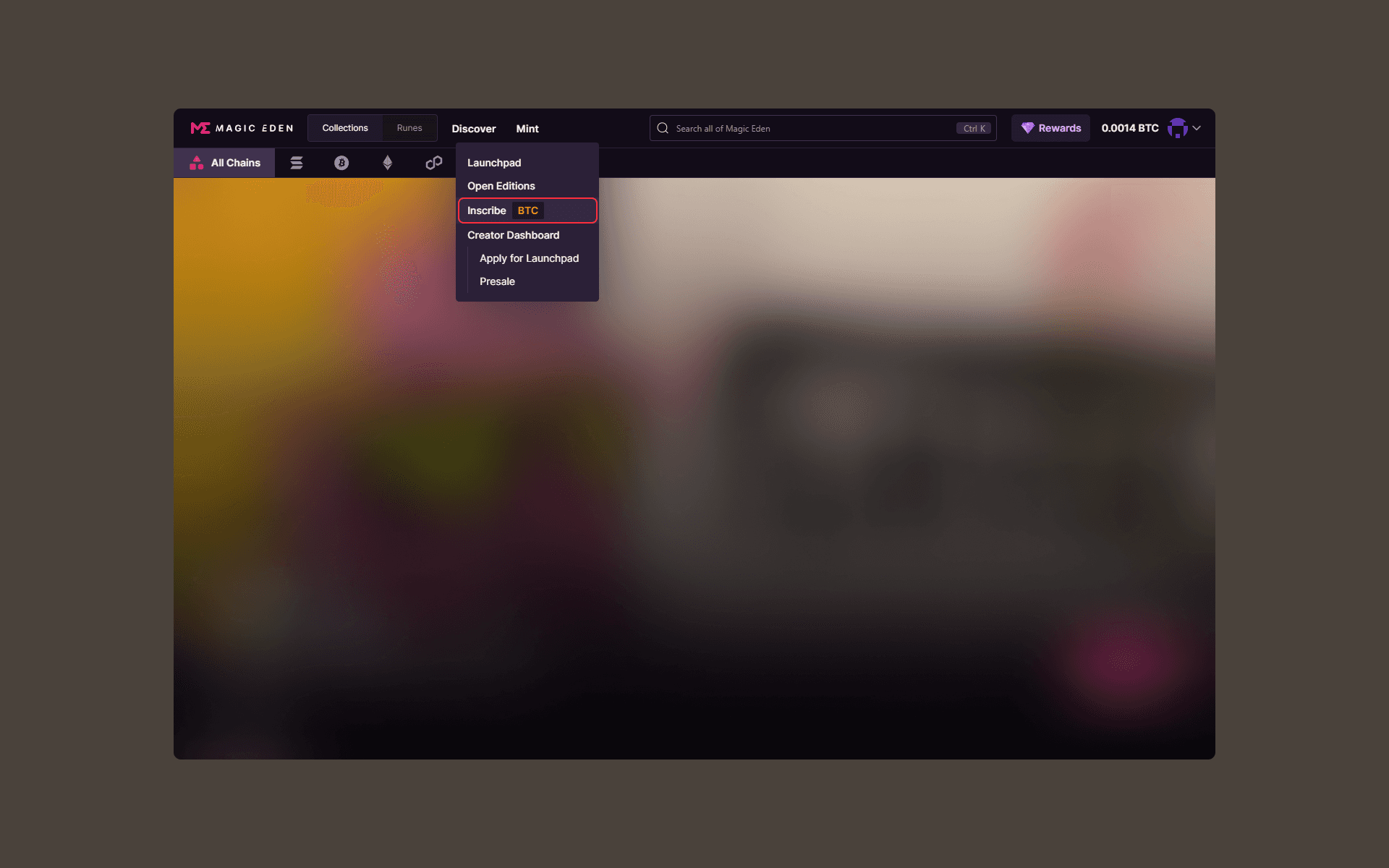
Select the tab that corresponds to the type of data you’d like to inscribe (“File,” “Text” or “Domain”)
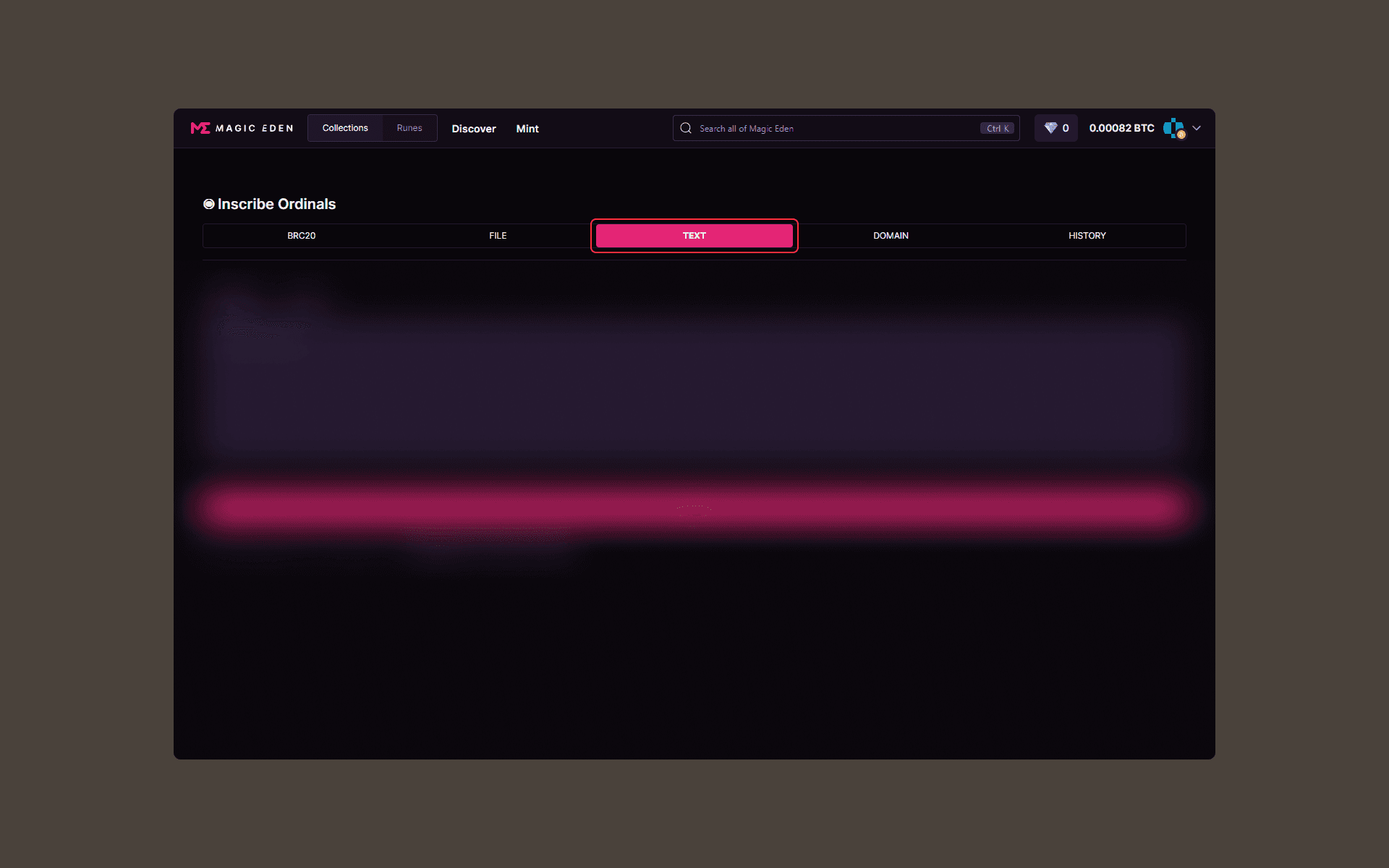
Upload the file or enter the text/domain name you’d like to inscribe
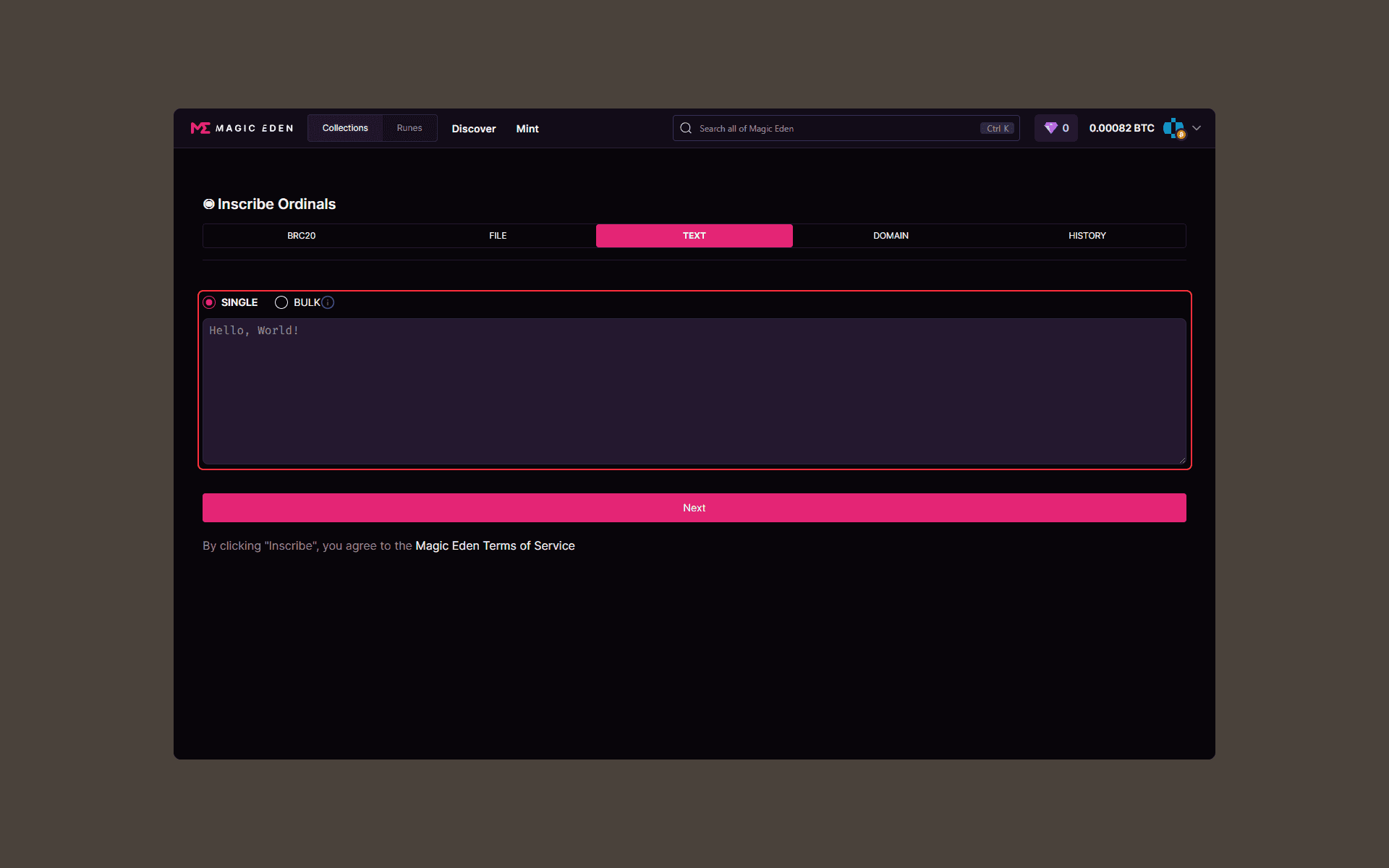
Select a fee option and click “Inscribe”
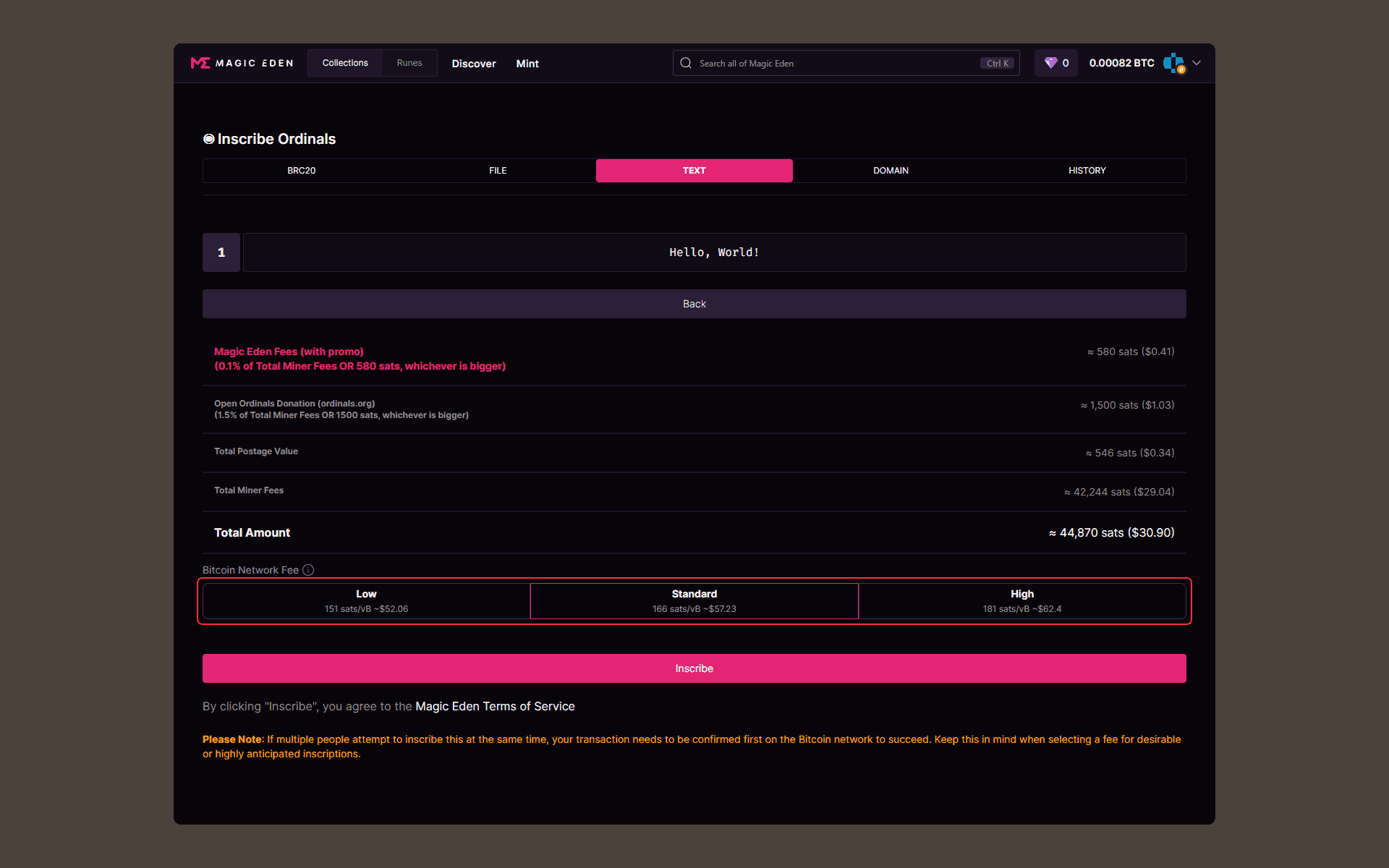
Confirm your transaction in the Leather pop-up window
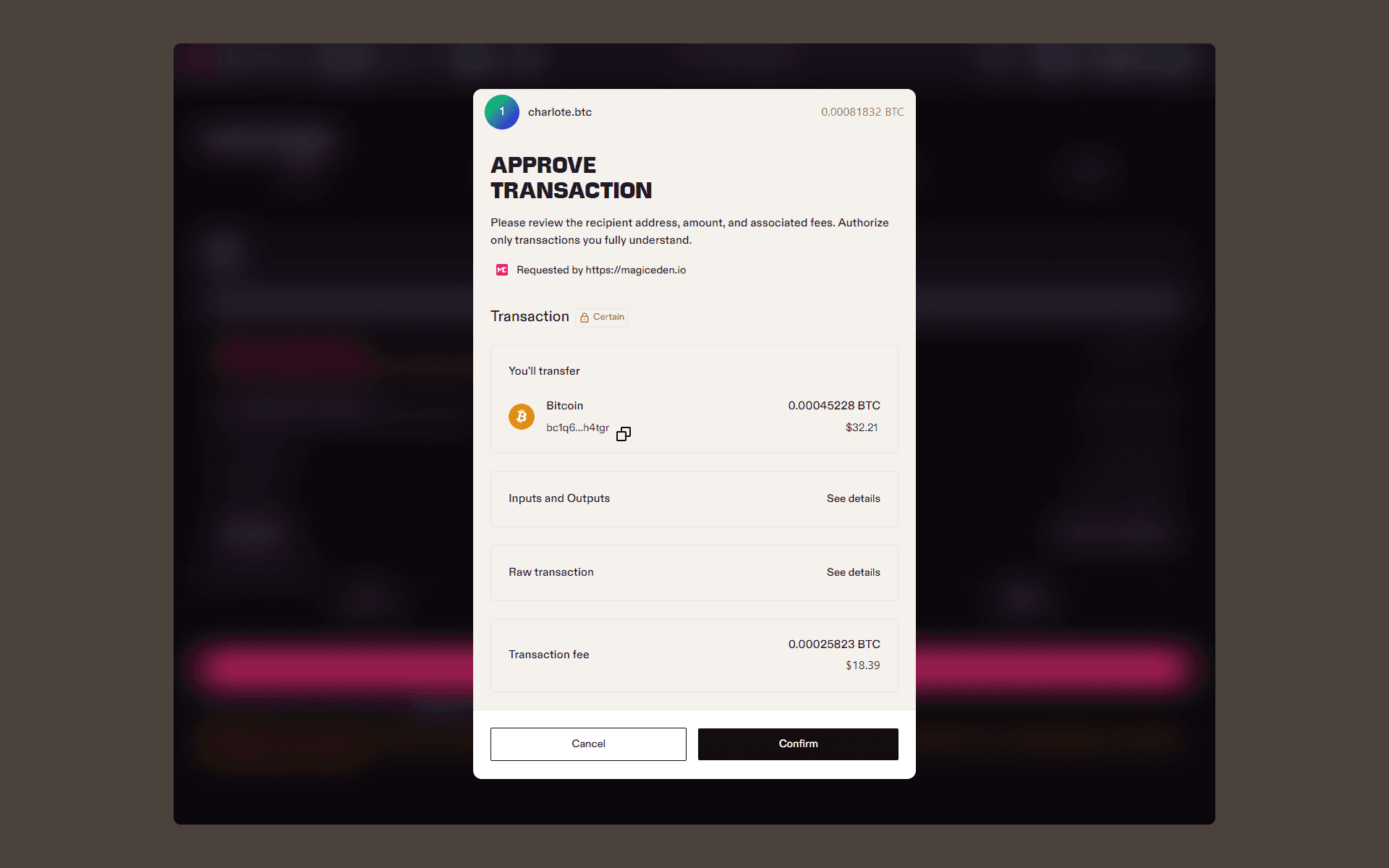
How to Buy Bitcoin Ordinals on Magic Eden with Leather
To buy Bitcoin Ordinals on Magic Eden:
Select “Bitcoin” from the main blockchains tab and choose a collection from the Bitcoin landing page, or use the search bar to look for a collection

On a collection’s page, you can find filter for different characteristics by selecting different attributes via the dropdown menus in the “Traits” tab, or look for Ordinals in a certain price range in the “Filter” tab

Once you have found an Ordinal you wish to purchase, hover over the inscription and click the “Buy Now” button for the inscription to appear in your cart

For first time users, Magic Eden will prompt you regarding UTXOs, click on "Prepare your wallet" and confirm your transaction in the Leather pop-up window

Click on “Standard” next to “Network Fee” if you wish to change your fee option

Click “Buy” and confirm your transaction in the Leather pop-up window

How to Sell Bitcoin Ordinals on Magic Eden with Leather
To list an Ordinal for sale:
Click on “My Items” under your account tab
Hover over the Ordinal you want to sell and click “List Now”
Enter the amount you want to list your inscription for (Magic Eden sets the listing to the collection’s floor price by default)
Click “Submit Listings” and confirm the transaction in the Leather pop-up window
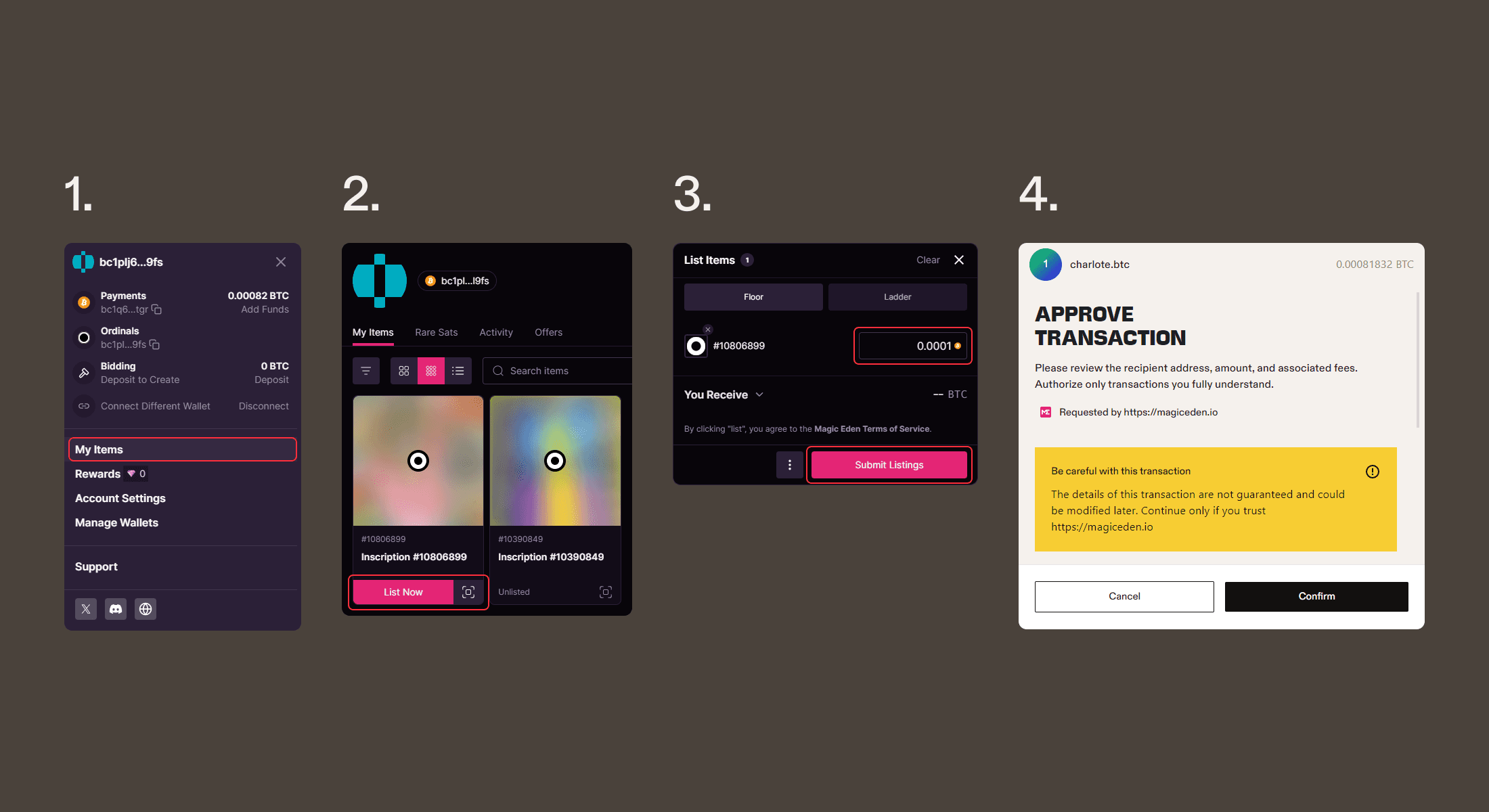
Note that if you’re listing more than one inscription, you’ll be able to access additional price settings by clicking the “Ladder” tab.
How to View Your Ordinals on Magic Eden with Leather
To view the Ordinals you own on Magic Eden:
Click on “My Items” under your account tab to see the Ordinals you own
Your Ordinals should appear under the "My Items" tab on the account landing page that appears
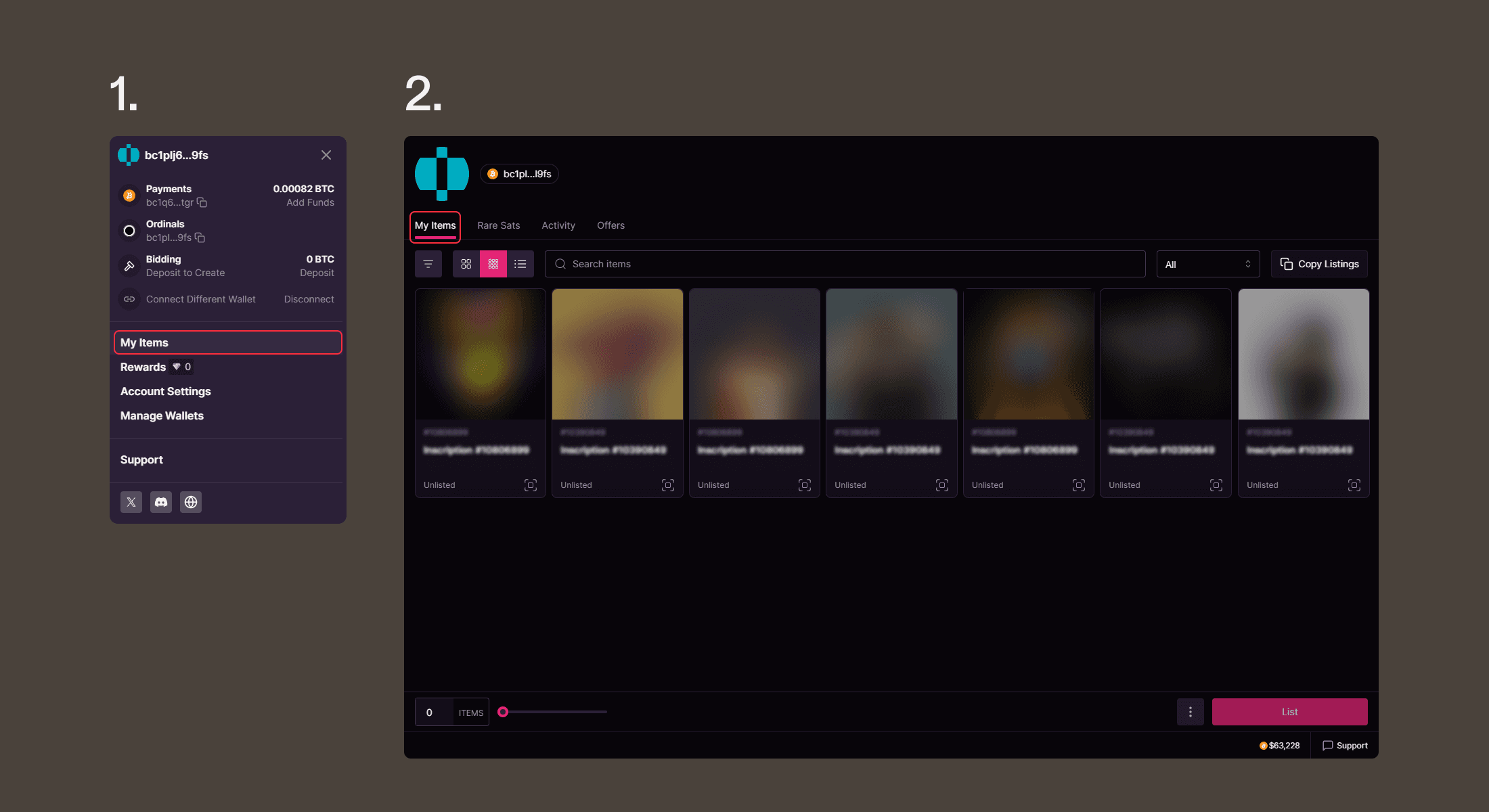
How to Mint BRC-20 Tokens on Magic Eden with Leather
Leather users can also mint BRC-20 tokens while connected to Magic Eden. You can visit this detailed guide on how to do so, but generally minting BRC-20 tokens involves two stages:
Deploying a BRC-20 token
Minting the deployed token
You can learn more about BRC-20 tokens by visiting our Learn Center.