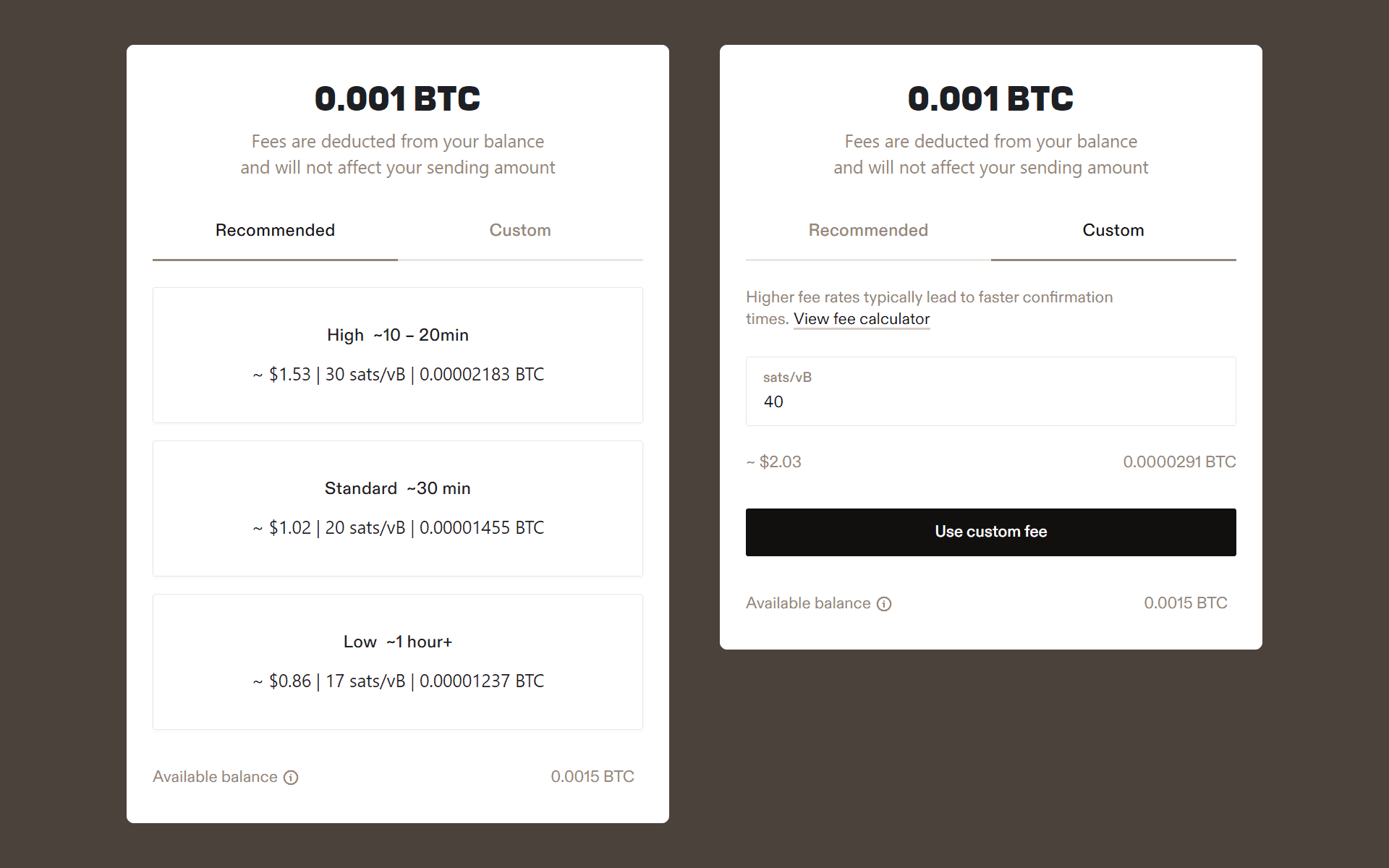Back
Configure Transaction Fees
Network
•
4 min
High traffic on the Bitcoin network can lead to slower transaction processing times. In these scenarios, the ideal transaction fee needed to motivate miners to confirm certain transactions may vary with shifts in network usage and conditions.
Leather gives users three fee options whenever they conduct transactions: “Low”, “Standard”, and “High”. All fee amounts are dynamic and offer users suggestions based on network congestion at the time of their transaction.
How to Understand Transaction Fees in Leather
“Low” Fee
The value of “Low” fees corresponds to the lower percentile of fees paid for successful transactions on the network at that time. Generally, you’d select the “Low” fee option if you don’t feel an urgent need for a quick transaction confirmation.
“Standard” Fee
The “Standard” fee option corresponds to the 50th percentile of fees paid for successful transactions on the network at that time. This is generally a good option for users who don’t want to pay a higher transaction fee and don’t have a particularly strong need for their transaction to be confirmed in the next anchor block.
“High” Fee
The “High” value corresponds to the higher percentile of fees paid for successful transactions on the network at that time. This is a particularly helpful option for users who want their transaction confirmed in the next anchor block, especially when network traffic is high.
“Custom” Fee
Users also have the ability to set their own fee preferences when completing a transaction. “Custom” fees can be set outside the lower and upper fee bounds suggested by Leather.
How to Select Transaction Fees in Leather
Regardless of the type of transaction you’re performing in Leather, you’ll always have the option of selecting your preferred fee. When you see the fee option screen:
Select whether you’d the “Low,” “Standard,” or “High” fee option for your transaction (or click on the “Custom” tab to enter another amount)
Review the final transaction details, which will include the fee option you selected
Confirm the transaction