Back
Add or Restore Accounts
Getting Started
•
4 min
Users have the option to create multiple accounts associated with their Leather wallet. Some users may opt to create additional accounts for extra security, organizational purposes, or as backups to their main Leather account.
How to Create New Accounts in Leather
To create additional accounts, follow these steps in the Leather extension:
Click the dropdown arrow next to “Account 1”
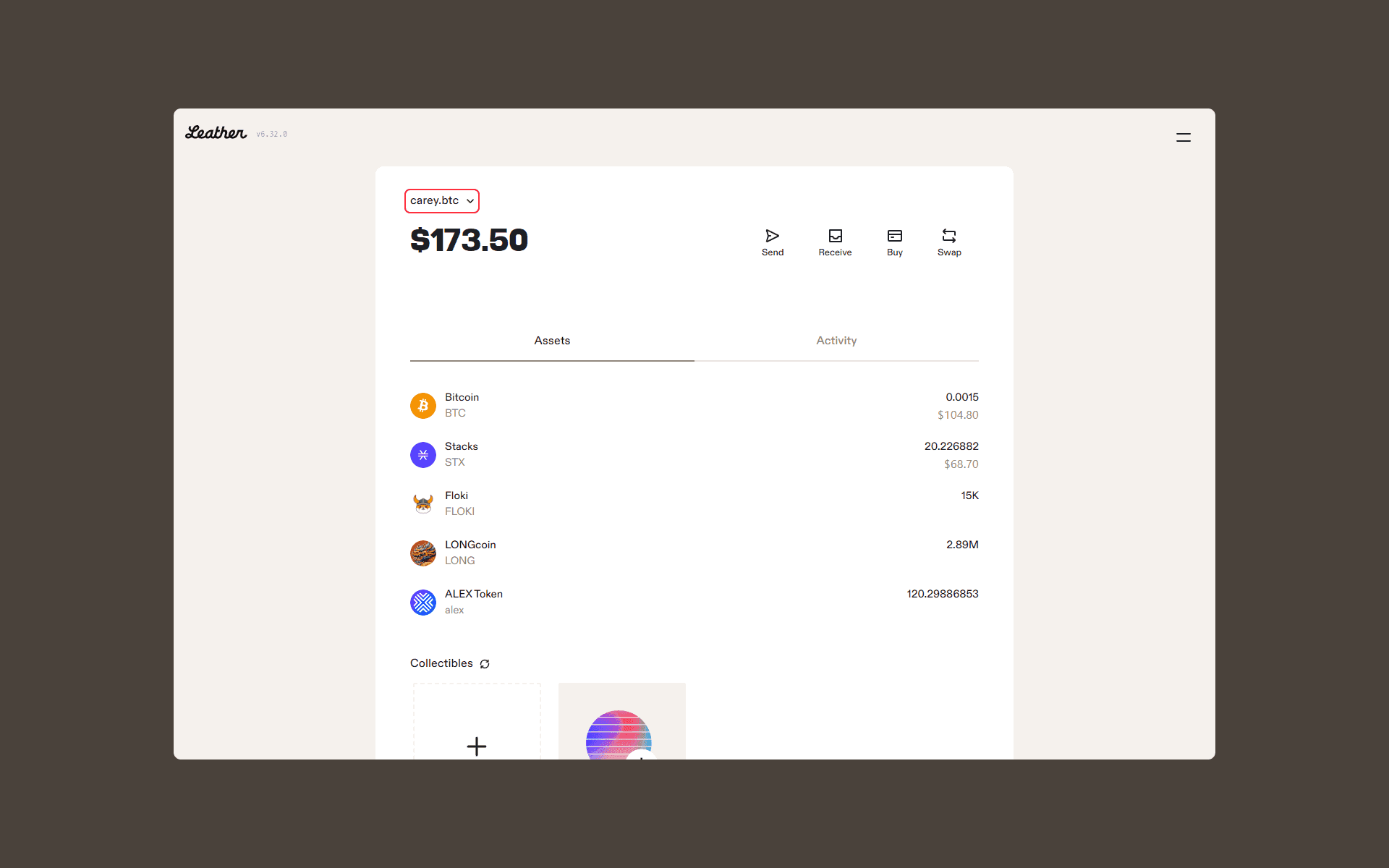
Hit the “Create new account” button that appears on the pop-up
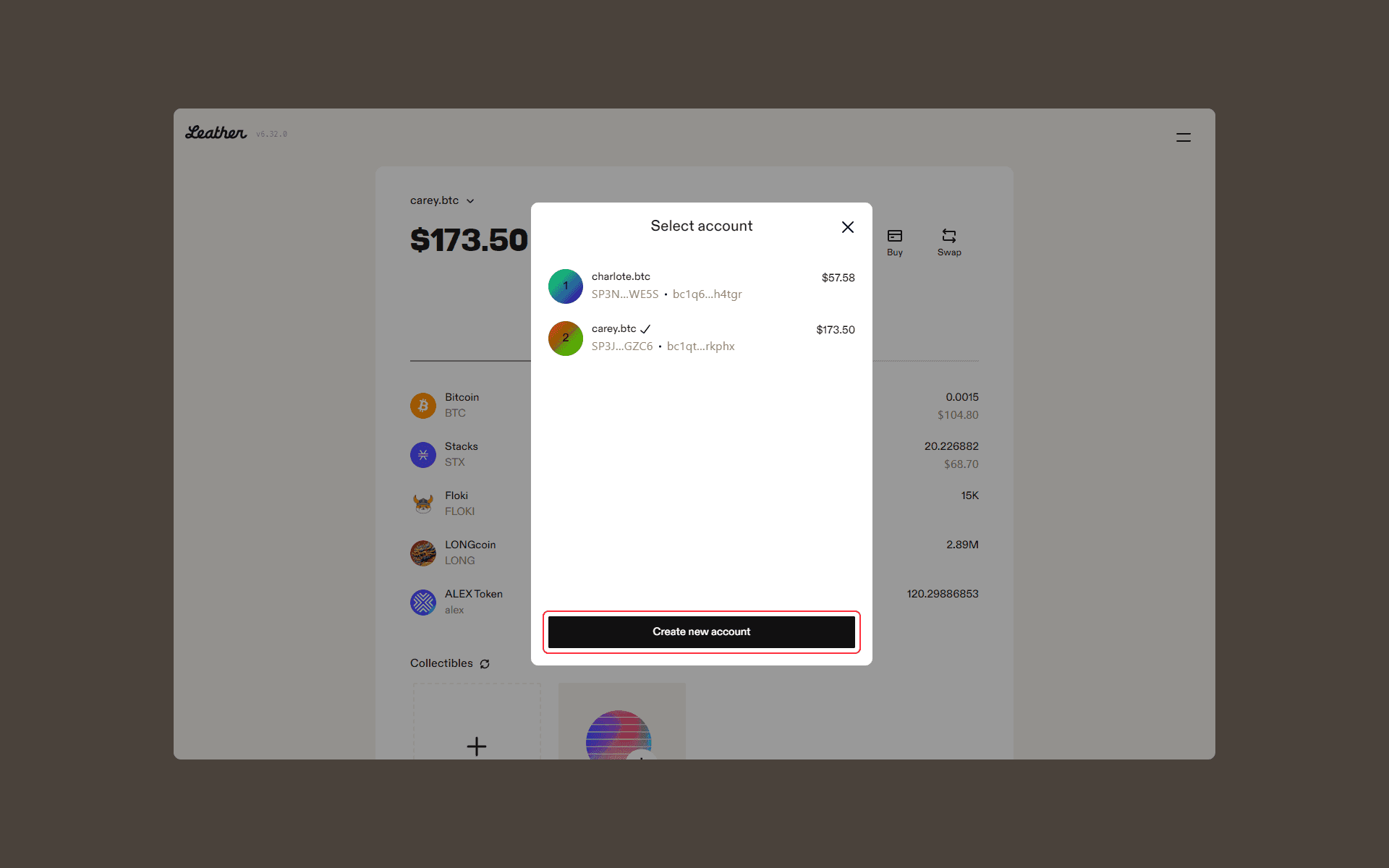
A new account is automatically generated and can now be viewed when the user clicks the dropdown arrow next to “Account X”
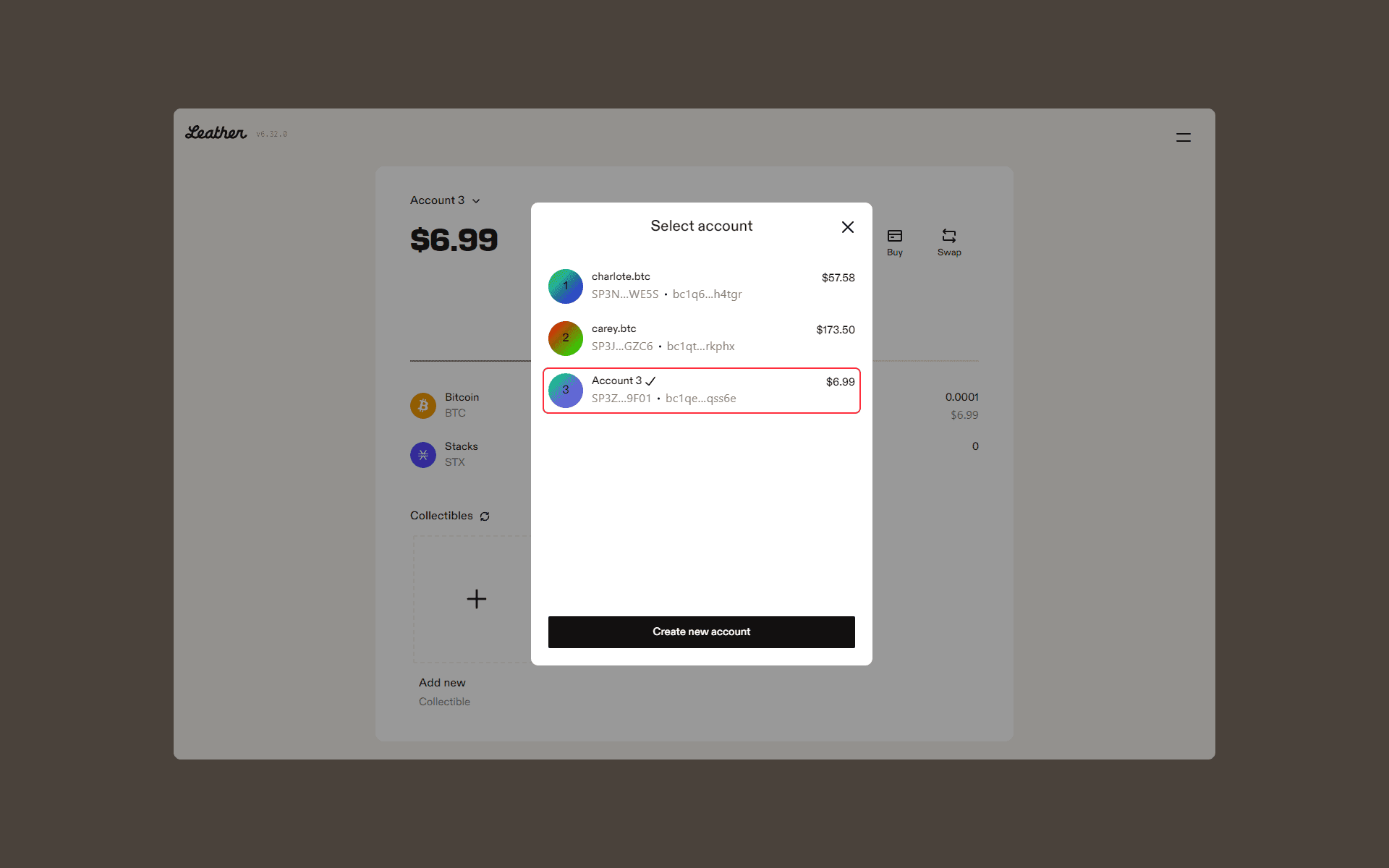
The same steps can be repeated to create as many new additional accounts as you’d like. To switch between accounts, simply click on the account dropdown and select the account you’d like to view. Each new account will also have its own unique addresses.
Note: Additional accounts created under one Leather wallet can also only be accessed with the Secret Key combination associated with the Leather wallet in question. While it is convenient that users only need to back up one Secret Key, failing to do so could mean that users will lose access to multiple accounts.
How to Restore Accounts in Leather
Occasionally, previously created accounts may not appear in the account dropdown menu. If you notice that one or multiple accounts aren’t appearing in your account dropdown menu, there are two steps that you can follow to restore those accounts.
Option 1: Hit the “Create new account” button
Follow the steps you used to create a new Leather account. When you hit the “Create new account” button, the account dropdown menu will refresh to reveal all previously created accounts.
Option 2: Use the debug tool
If selecting the “Create new account” option still doesn’t reveal your missing accounts, you also have the option of using the debugging tool.
To restore your missing accounts using the debugging tool:
Right click the extension icon in your browser and select “Open in a new tab”
Press and hold “Ctrl+Shift+I” to access the console
Copy and paste “debug.setHighestAccountIndex(XX)” into the console (replace “XX” with the total number of accounts you’d like displayed)
Hit “Enter”
Your account should display the total number of existing accounts in your account dropdown menu following those steps.