Back
How to Use Leather on OrdinalsBot
Applications
•
7 min
OrdinalsBot was one of the earliest platforms that allowed users to inscribe Ordinals. Today, it is still one of the most user-friendly Ordinals launchpads.
Leather users can connect to OrdinalsBot to mint Ordinals and Runes, conduct additional transactions with BRC-20 tokens, and more.
How to Connect to OrdinalsBot with Leather
To connect to OrdinalsBot using your Leather wallet:
Go to OrdinalsBot.com and click “Connect” on the top right
Select “Leather Wallet” from the wallet options that appear and click “Connect Leather” in the Leather pop-up window to continue
Click “Sign” in the Leather pop-up window to finishing connecting to OrdinalsBot
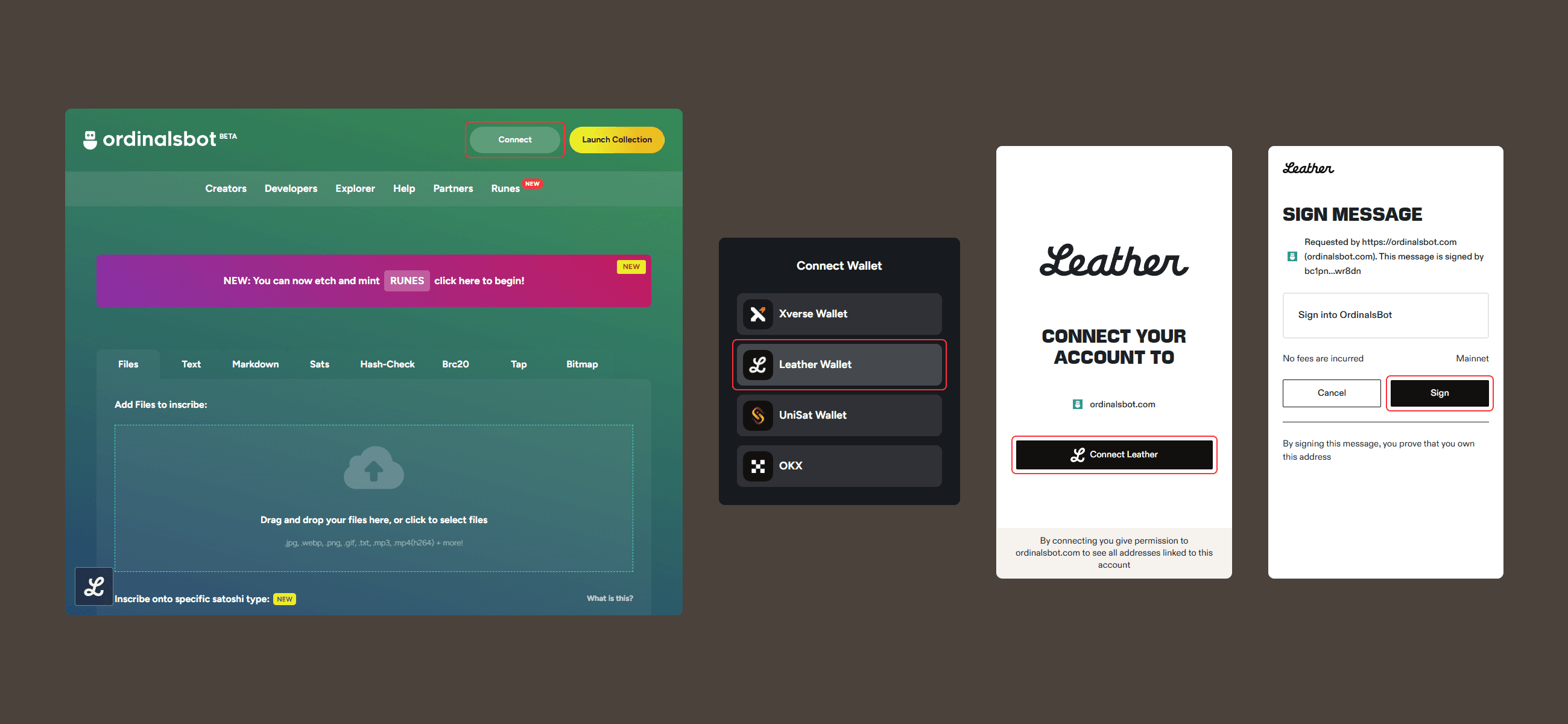
How to Mint Ordinals in OrdinalsBot with Leather
To mint Ordinals in OrdinalsBot using your Leather wallet:
Upload the file you want to inscribe on the OrdinalsBot homepage, or click the “Text” tab to inscribe text
Check the “Optimize images” box to further prepare your image file for the inscription
Select the specific satoshi type you’d like to inscribe on
Select the fee option for your transaction
Click “Submit & pay invoice”

In the “Pay with Wallet” tab, select “Pay with Connected Wallet”
Click “Continue” in the Leather pop-up window that appears
Check your transaction fee option and click “Send” to complete the transaction in Leather

How to Mint BRC-20 Tokens in OrdinalsBot with Leather
OrdinalsBot also makes it easy for Leather users to mint and deploy their BRC-20 tokens. Users should remember minting a BRC-20 token is a two-step process which involves minting and then deploying the token.
To mint a transfer inscription for a BRC-20 token in OrdinalsBot:
Select the “Brc20” tab and make sure “Mint” is selected
Enter the 4-letter ticker for your BRC-20 token as well as the amount you’d like to mint and repeat amount
Select the rare sat you’d like to inscribe on and click "Next"

Double check the JSON data that appears
Select the fee option you’d like for your mint and click “Submit & pay invoice”
In the “Pay with Wallet” tab, select “Pay with Connected Wallet”
Click “Continue” in the Leather pop-up window that appears
Check your transaction fee option and click “Send” to complete the transaction in Leather
The transfer inscription associated with your mint should appear in the “Collectibles” section of your wallet once the transaction has been confirmed

How to Deploy BRC-20 Tokens in OrdinalsBot with Leather
To deploy a BRC-20 token using a transfer inscription on OrdinalsBot:
Select the “Brc20” tab and make sure “Deploy” is selected
Enter the BRC-20 token’s ticker and set the total token supply and limit that can be created per mint and click “Next”
Double check the JSON data that appears
Select the fee option you’d like for the deployment and click “Submit & pay invoice”

In the “Pay with Wallet” tab, select “Pay with Connected Wallet”
Click “Continue” in the Leather pop-up window that appears
Check your transaction fee option and click “Send” to complete the transaction in Leather

How to Etch Bitcoin Runes in OrdinalsBot with Leather
OrdinalsBot allows Leather users to mint and etch Bitcoin Runes tokens. To etch Runes on OrdinalsBot:
Click the “Runes” tab on the OrdinalsBot homepage
Make sure that the “Etch” tab is selected and enter the ticker, supply, and all the fields needed to provide details about your Runes token and click "Next"
Double check your Runes etching details before clicking “Next”

Select the fee option you’d like and click “Submit & pay invoice”
In the “Pay with Wallet” tab, select “Pay with Connected Wallet”
Click “Continue” in the Leather pop-up window that appears
Check your transaction fee option and click “Send” to complete the transaction in Leather

How to Mint Runes in Luminex with Leather
Users who want to mint Runes in OrdinalsBot will need to:
Select the “Mint” tab in the OrdinalsBot’s Runes dashboard
Enter the ticker for an existing Rune token and number of mints
Select the fee option you’d like and click “Submit & pay invoice”

In the “Pay with Wallet” tab, select “Pay with Connected Wallet”
Click “Continue” in the Leather pop-up window that appears
Check your transaction fee option and click “Send” to complete the transaction in Leather
