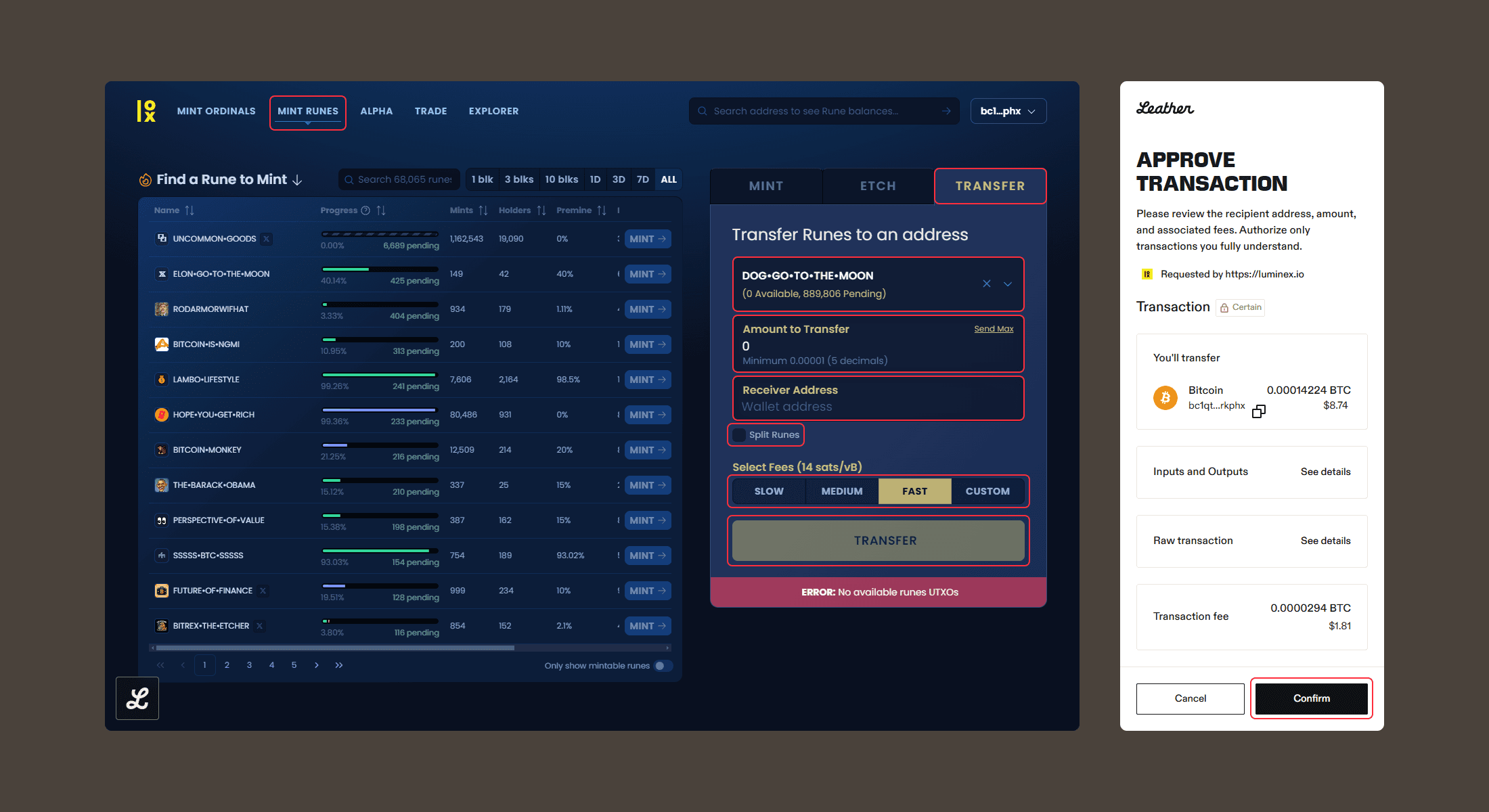Back
How to Use Leather on Luminex
Applications
•
7 min
Luminex is an Ordinals launchpad that gives users the ability to mint inscriptions and Runes. It also gives Leather Bitcoin wallet users snapshots of the Runes market for them to determine which Runes tokens they might want to mint, and access to Runes trading on Magic Eden.
How to Connect to Luminex with Leather
To connect to Luminex using your Leather wallet:
Go to luminex.io and click “Login” on the top right
Select “Leather” from the wallet options that appear and click “Connect Leather” in the Leather pop-up window to continue
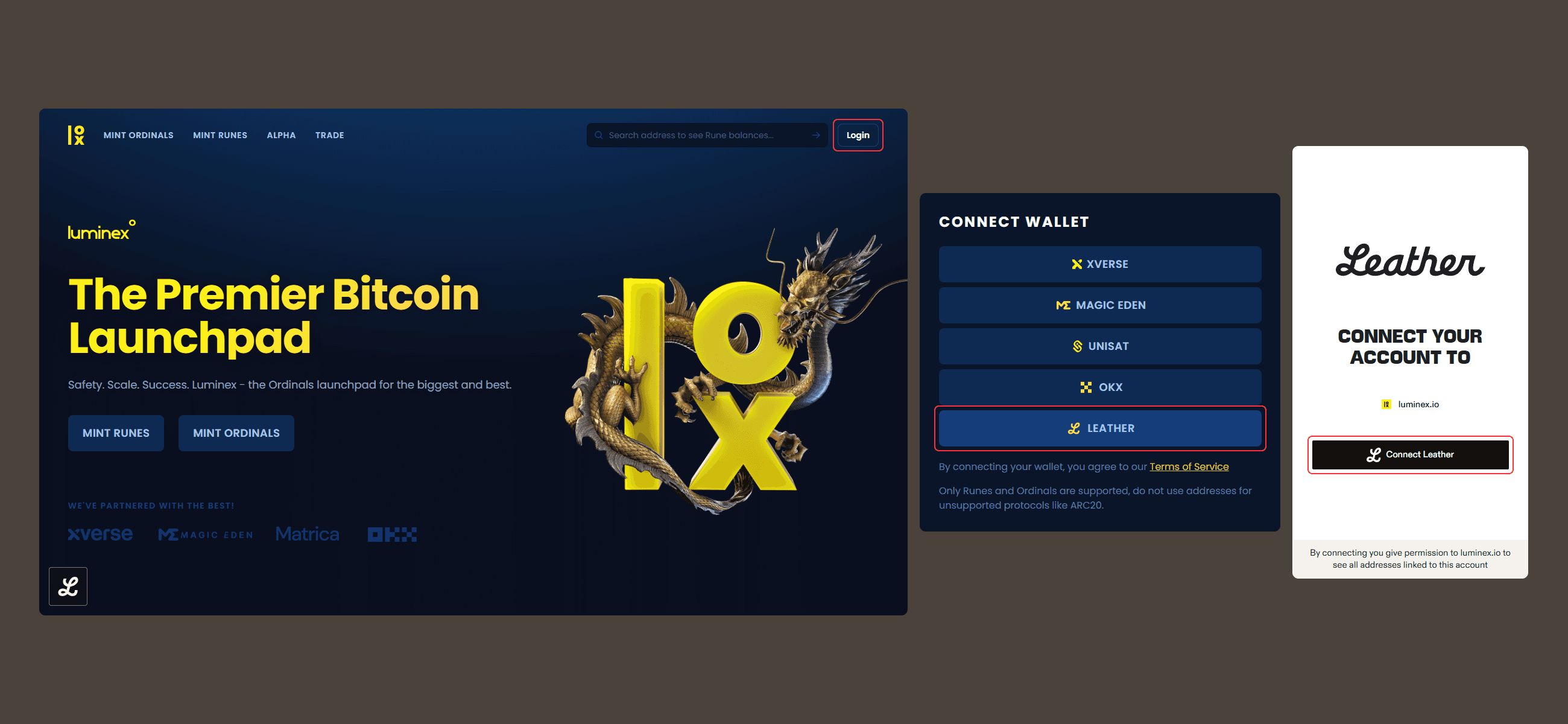
How to Mint Ordinals in Luminex with Leather
To mint Ordinals in Luminex using your Leather wallet:
Click “Mint Ordinals,” which will take you to the Luminex Minter
Enter your inscription information or attach files you’d like to inscribe in the “Inscription Info” section
Double check that the Taproot address associated with your wallet has been entered in the “Receiver Address” field under the “Confirm Mint” section
Select your fee option and click “Mint”
Confirm the transaction in the Leather pop-up window that appears
You inscription should appear in the “Collectibles” section of your Leather wallet once the transaction has been confirmed
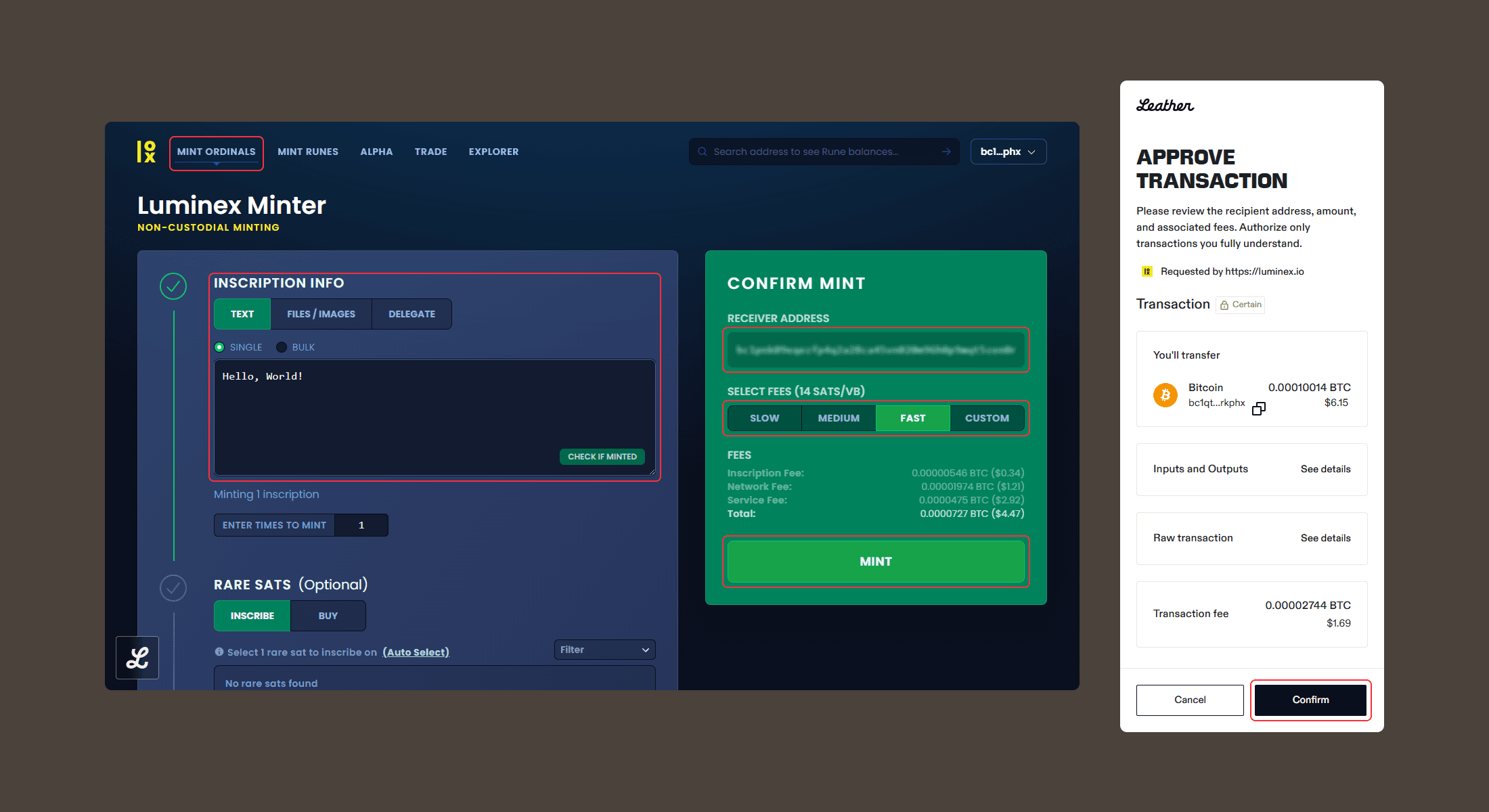
How to Inscribe Ordinals On Rare Sats in Luminex with Leather
If you want to inscribe your Ordinal on rare sats in Luminex:
Once you’ve completed the “Inscription Info” section for your mint, proceed to the “Rare Sats” section
Select the rare sat you’d like to inscribe on
If you need to buy a rare sat, click on the “Buy” tab to view rare sats that are available and click the “Purchase” button once you have selected rare sats to buy; click “Confirm” to finish the transaction in Leather
Double check that the Taproot address associated with your wallet has been entered in the “Receiver Address” field under the “Confirm Mint” section
Select your fee option and click “Mint”
Confirm the transaction in the Leather pop-up window that appears
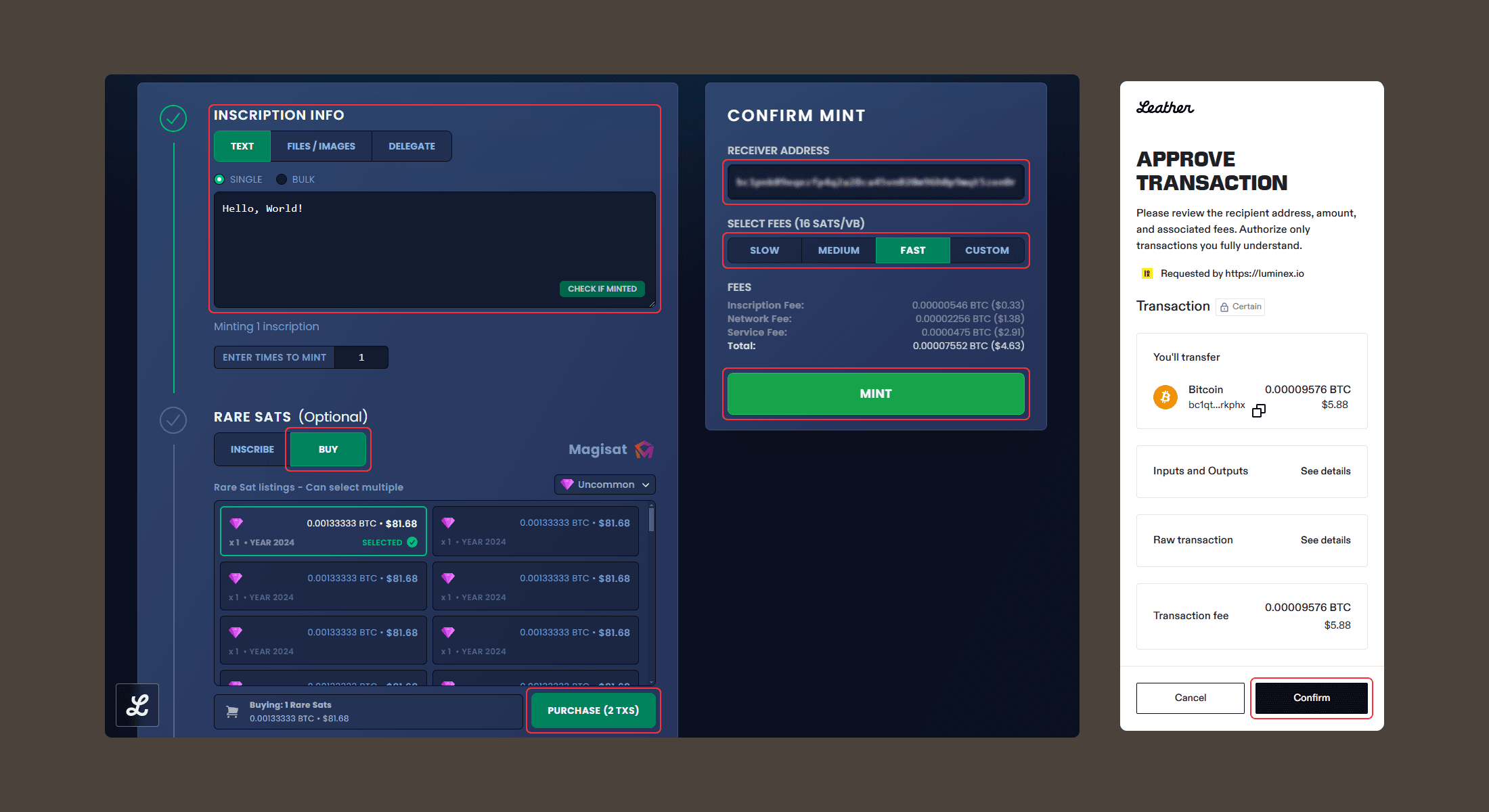
How to Mint Parent-Child Inscriptions in Luminex with Leather
If you want to mint parent-child inscriptions in Luminex:
Once you’ve completed the “Inscription Info” section for your mint, proceed to the “Parent/Child” section and click on the dropdown
Enter the inscription ID of the parent inscription
Double check that the Taproot address associated with your wallet has been entered in the “Receiver Address” field under the “Confirm Mint” section
Select your fee option and click “Mint”
Confirm the transaction in the Leather pop-up window that appears
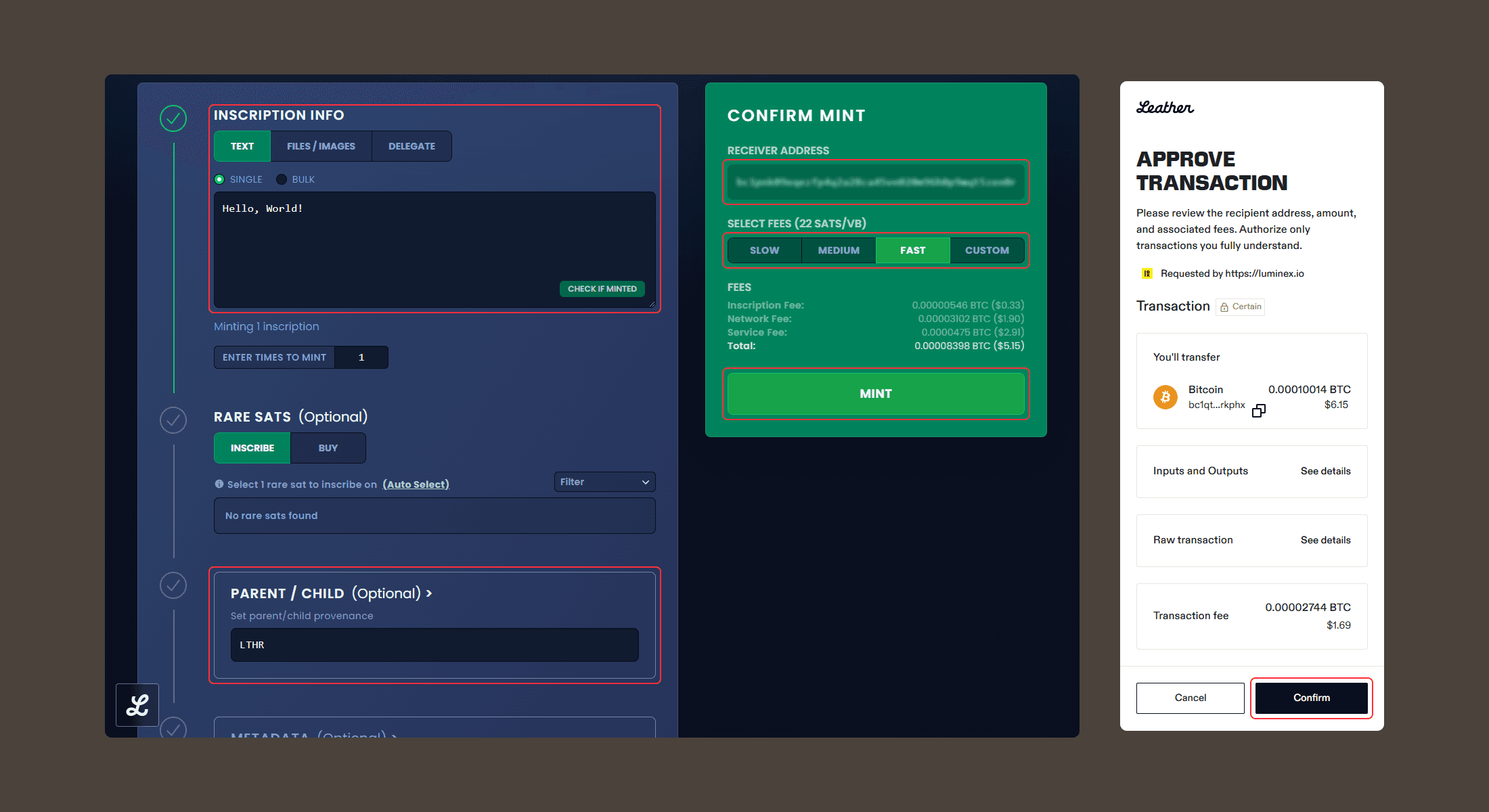
How to Reinscribe Ordinals in Luminex with Leather
If you want to reinscribe Ordinals in Luminex:
Once you’ve completed the “Inscription Info” section for your mint, proceed to the “Reinscription” section and click on the dropdown
Enter the inscription ID or the UTXO location to inscribe on
Double check that the Taproot address associated with your wallet has been entered in the “Receiver Address” field under the “Confirm Mint” section
Select your fee option and click “Mint”
Confirm the transaction in the Leather pop-up window that appears
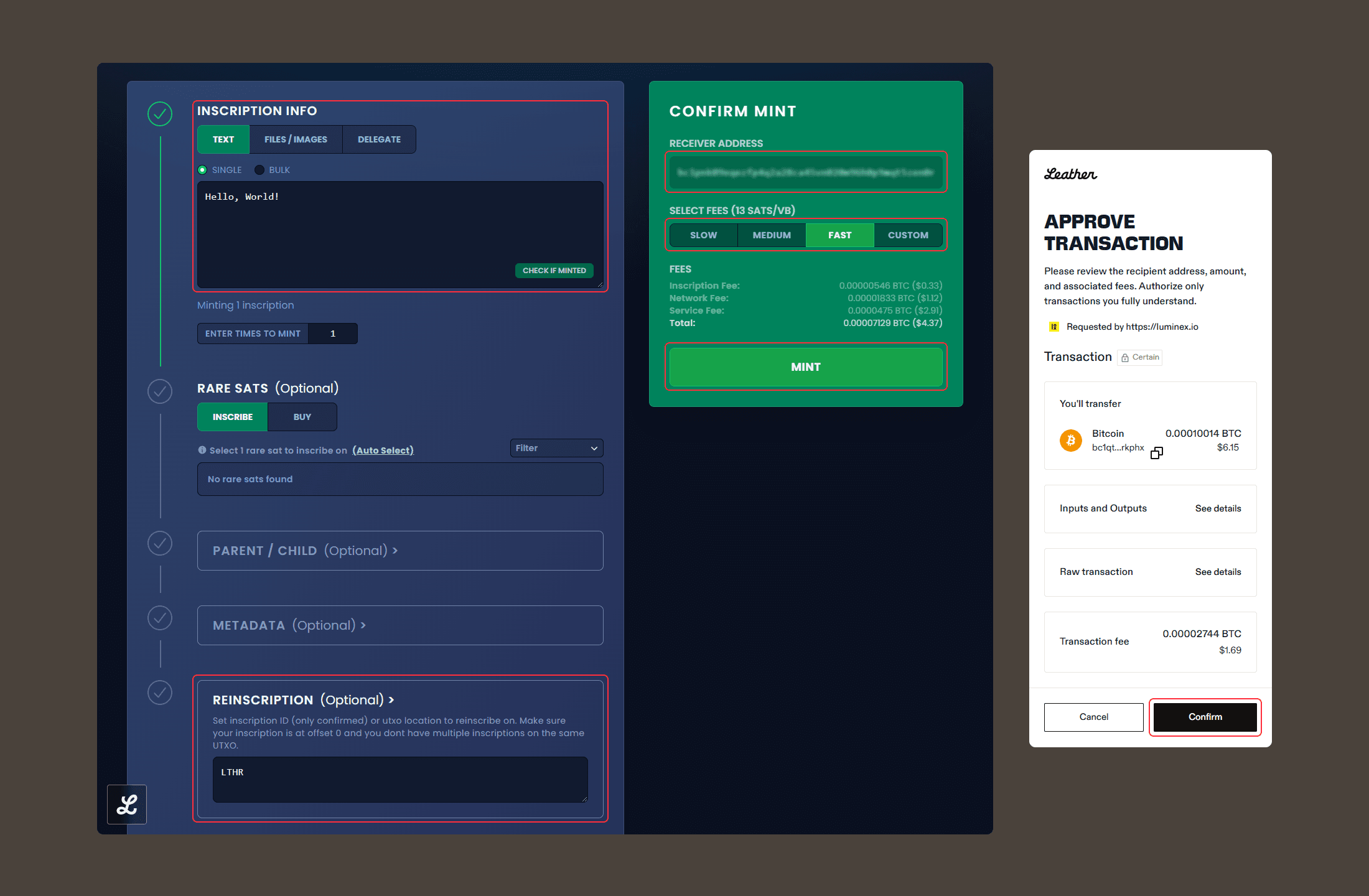
How to Mint Bitcoin Runes in Luminex with Leather
To mint existing Runes tokens in Luminex:
Click “Mint Runes,” which will take you to the Luminex Runes dashboard
Select the Runes token you’d like to mint by clicking “Mint”
Enter how many tokens you’d like for a “Repeat Mint”
Select the “Minting Mode” option that you’d like to use
Select the fee option for your transaction
Click “Mint”
Confirm the transaction in the Leather pop-up window that appears
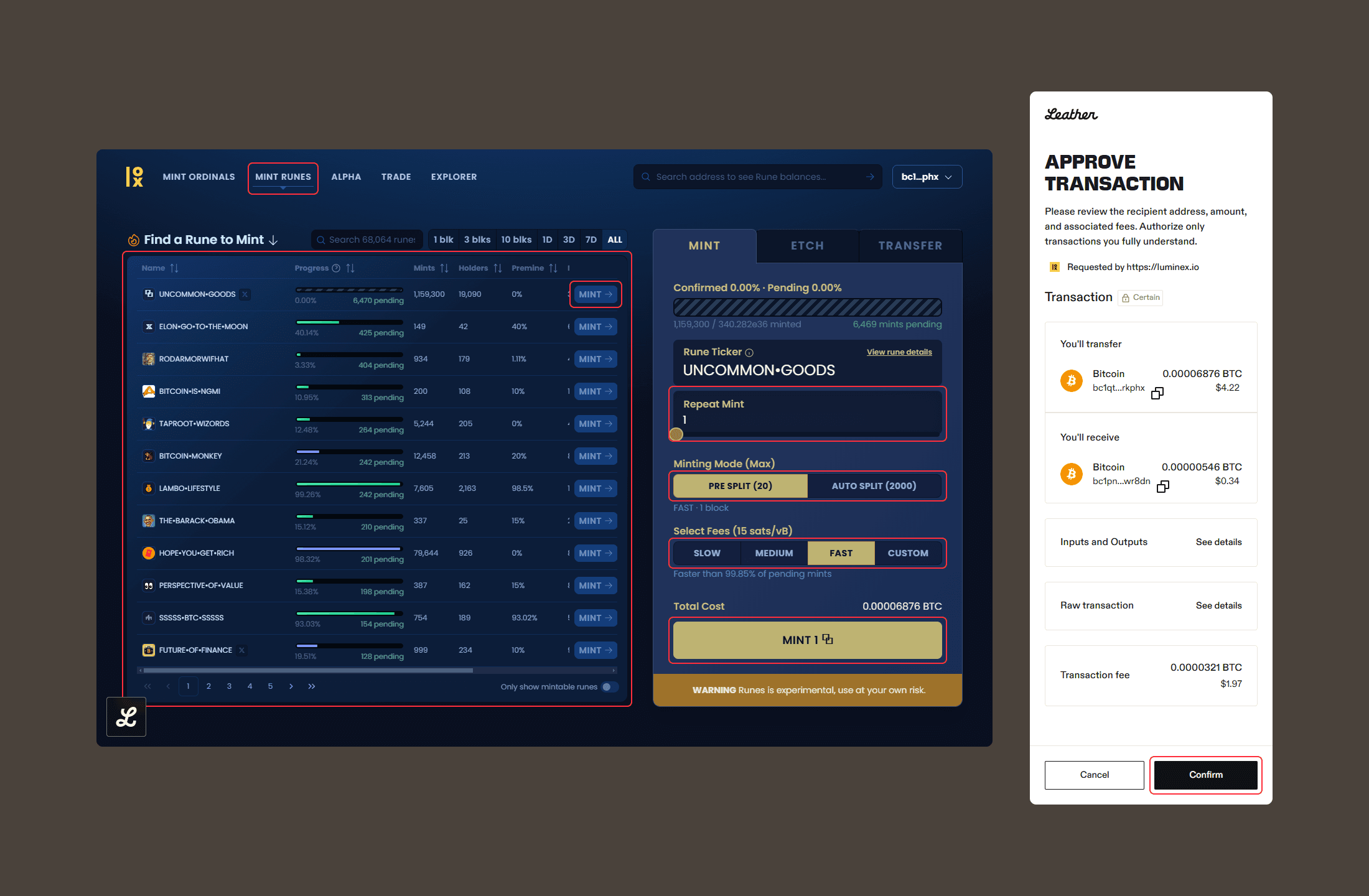
How to Etch Runes in Luminex with Leather
Users who want to create their own Runes tokens will need to etch a Rune. To etch a Rune in Luminex:
Select the “Etch” tab in the Luminex Runes dashboard
Enter the Rune ticker info
Determine how many decimals you’d like your Runes token to display along with its symbol
Determine the “Max Supply” of the Runes token
Enter a number to determine the “Limit per Mint” for the token
Choose your fee option and click “Submit Etch”
Confirm the transaction in the Leather pop-up window that appears
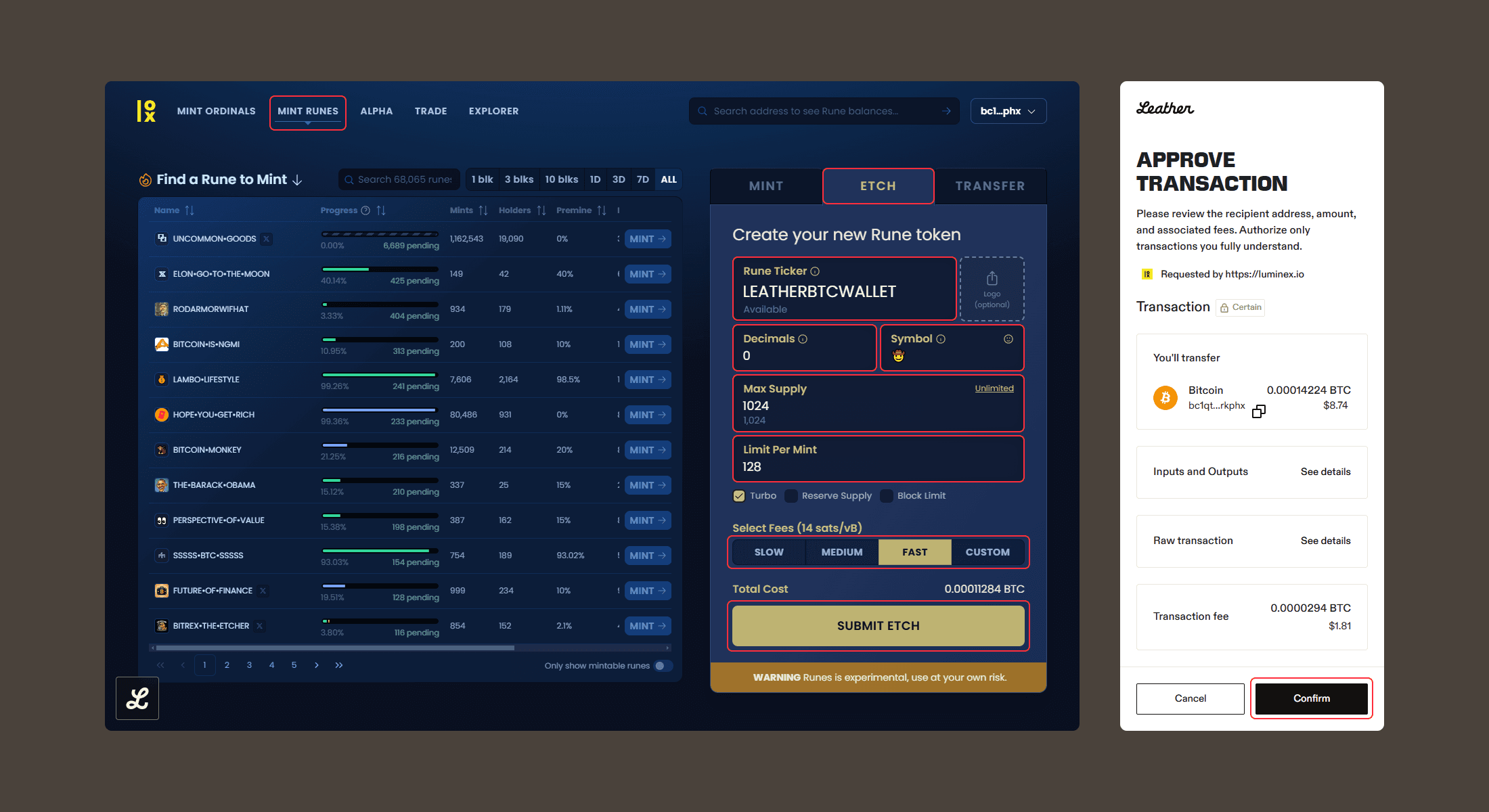
How to Transfer Runes in Luminex with Leather
To transfer Runes in Luminex with Leather:
Select the “Transfer” tab in the Luminex Runes dashboard
Select the Runes you want to transfer
Enter a value in “Amount to Transfer”
Enter the recipient’s address in “Receiver Address”
You can choose to “Split Runes” and enter the number of UTXOs you’d like for this particular transfer
Select your fee option
Click “Transfer” and confirm the transaction in the Leather pop-up window that appears